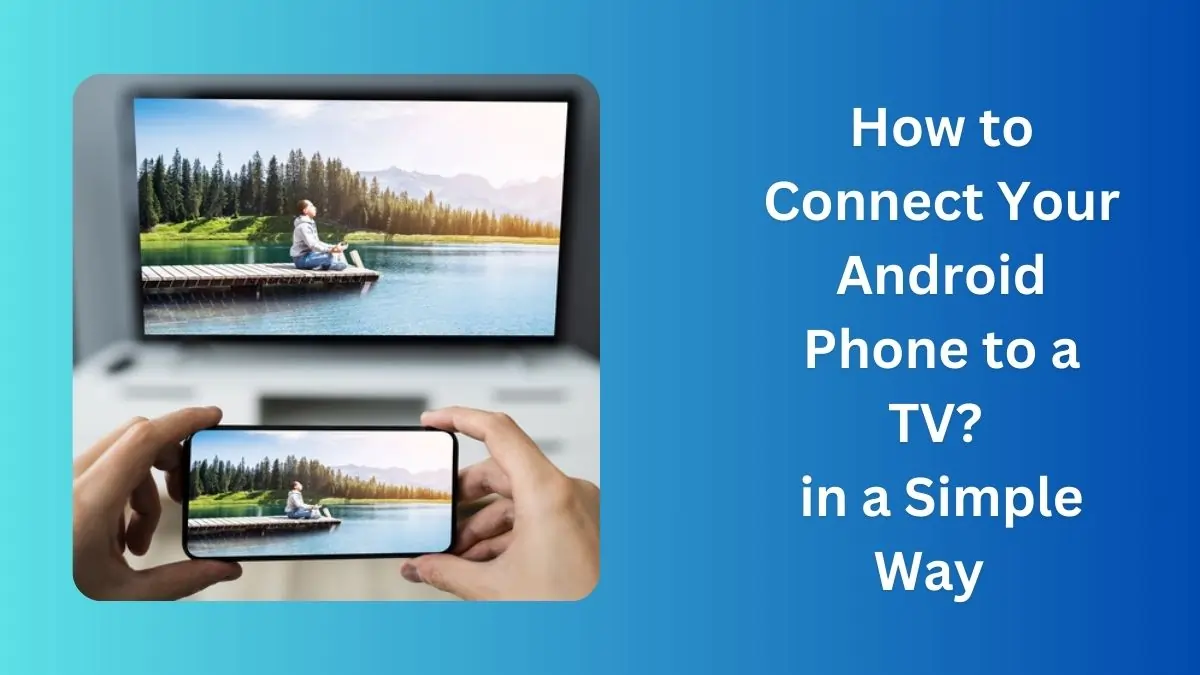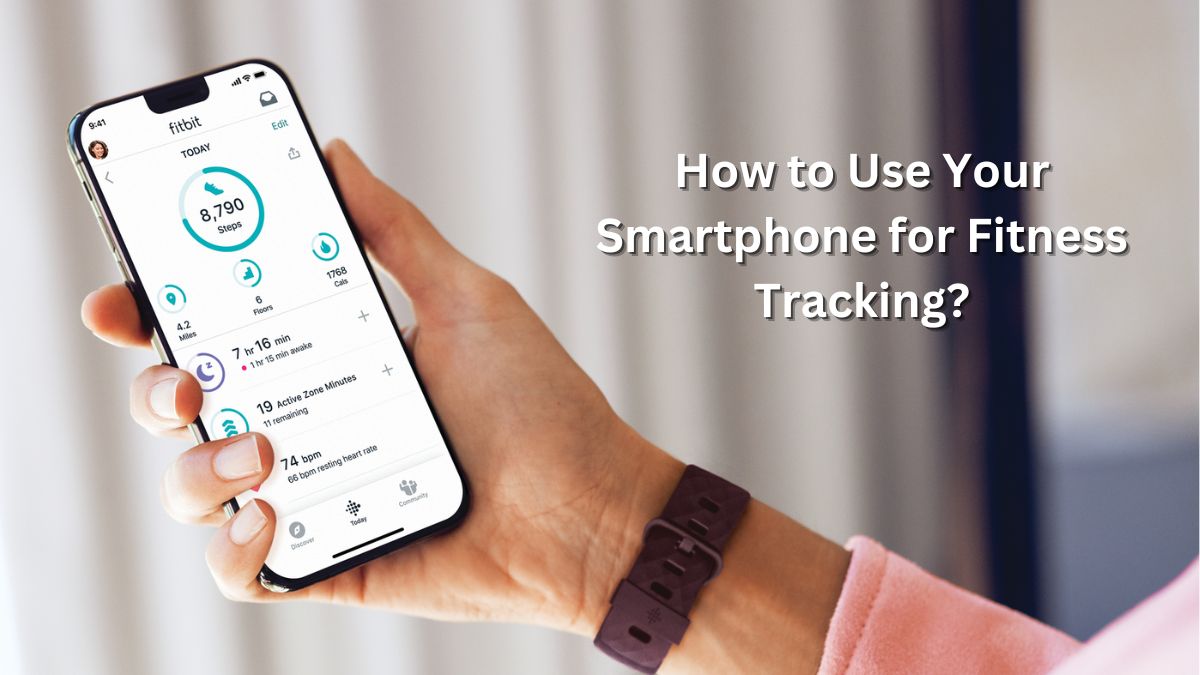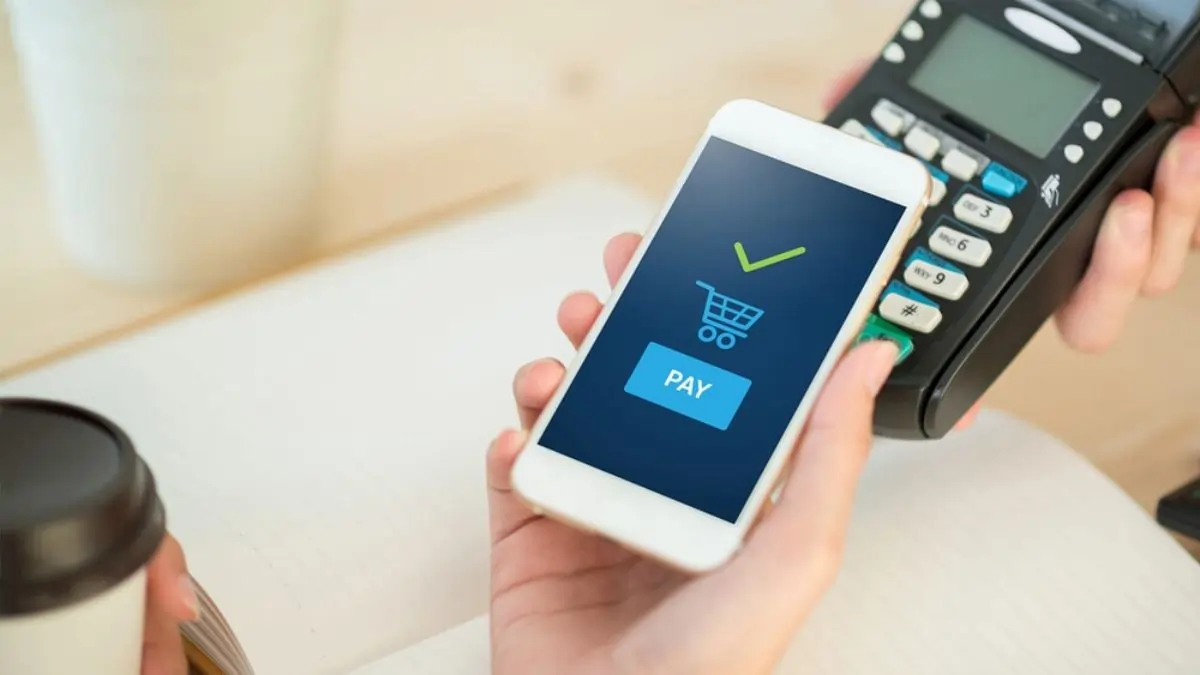Connecting your Android phone to your TV opens up a world of possibilities for streaming, gaming, and sharing content on the big screen. Whether you want to binge-watch your favorite series, share photos with family, or play mobile games on a larger display, this guide will walk you through every method to make the process seamless.
How to Connect Your Android Phone to a TV?
1. Use a Chromecast or Smart TV

One of the easiest ways to connect Android to TV is by using a Chromecast device or a Smart TV with built-in Chromecast functionality. Here’s How does Chromecast work on TV?:
- Set up Chromecast: Plug the Chromecast into your TV’s HDMI port and connect it to the same Wi-Fi network as your phone.
- Cast your screen: Open the Google Home app on your Android device, select the Chromecast device, and tap “Cast my screen.”
- Enjoy the view: Your phone’s display will now mirror on your TV.
This method is perfect for watching YouTube, Netflix, or showcasing personal videos.
2. HDMI Cable and Adapter

If your TV doesn’t support casting, you can connect your phone directly using an HDMI cable and an adapter compatible with your Android device.
Steps to Connect:
- Purchase an MHL (Mobile High-Definition Link) or USB-C to HDMI adapter.
- Plug one end into your phone and the other into the TV’s HDMI port.
- Switch the TV input to the correct HDMI channel.
This method is reliable, especially for lag-free gaming or high-quality streaming.
3. Wireless Display Options (Miracast)
Many Android phones and TVs support Miracast, a wireless display standard that mirrors your phone without additional hardware.
How to Use Miracast:
- Check if your TV supports Miracast (it might be labeled as “Screen Mirroring”).
- On your phone, go to Settings > Connected Devices > Cast.
- Select your TV from the list, and your screen will be mirrored instantly.
4. Stream Using Apps Like Netflix or YouTube
Streaming apps often have a built-in casting feature. Look for the cast icon within the app, select your TV, and enjoy. This is a simple way to connect Android to TV for specific app content without mirroring your entire screen.
5. Bluetooth Connection for Audio
If you just want to play music or audio on your TV:
- Pair your Android phone with the TV via Bluetooth.
- Use your favorite music app to stream directly.
Bonus Tip: Secure Your Connection
Before you connect, ensure your network is secure. If you’re using public Wi-Fi or want to maintain privacy, consider setting up a VPN on your Android device. Learn more about this process in our step-by-step guide on how to set up a VPN on Android.
Final Thoughts
Now that you know how to connect Android to TV using various methods, choose the one that suits your needs. Whether you prefer a wireless setup or a stable wired connection, the process is straightforward and enhances your entertainment experience.
Must Read: How to Customize Your Android Home Screen Like a Pro in 2025