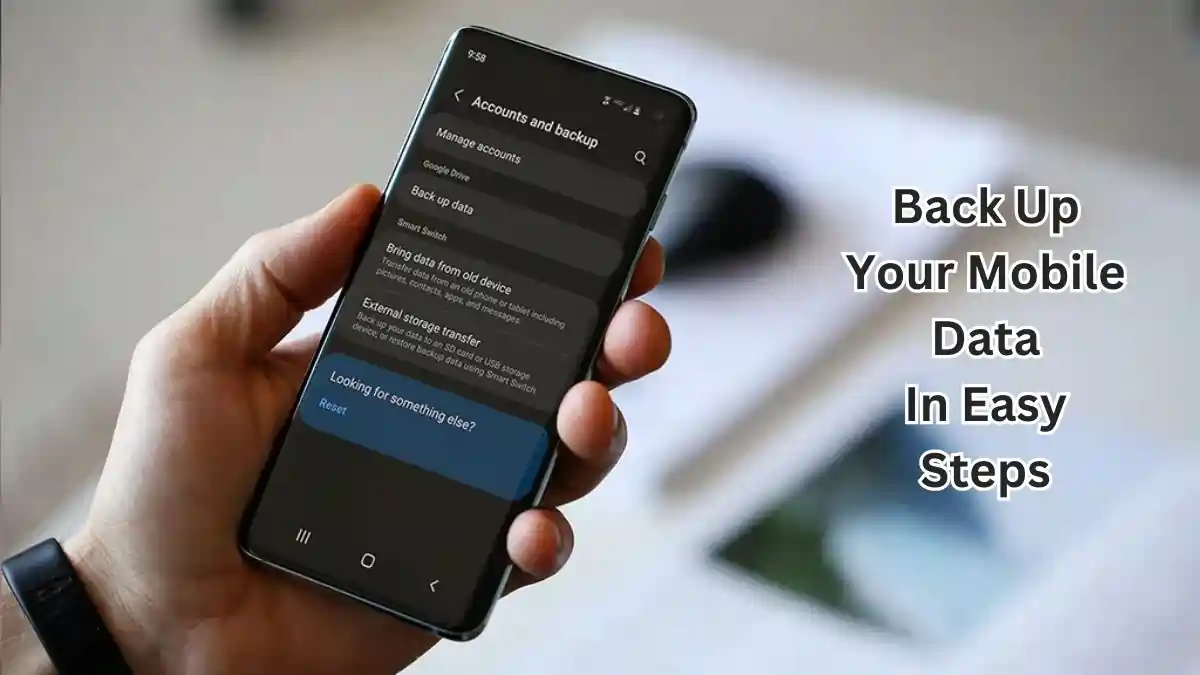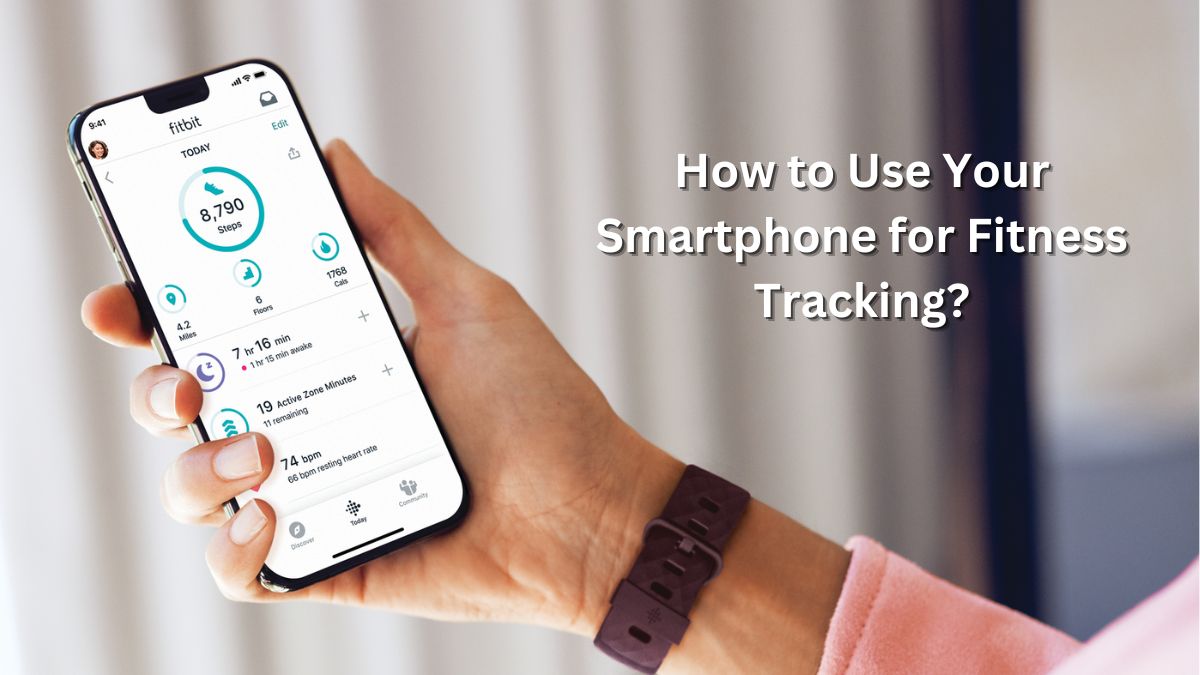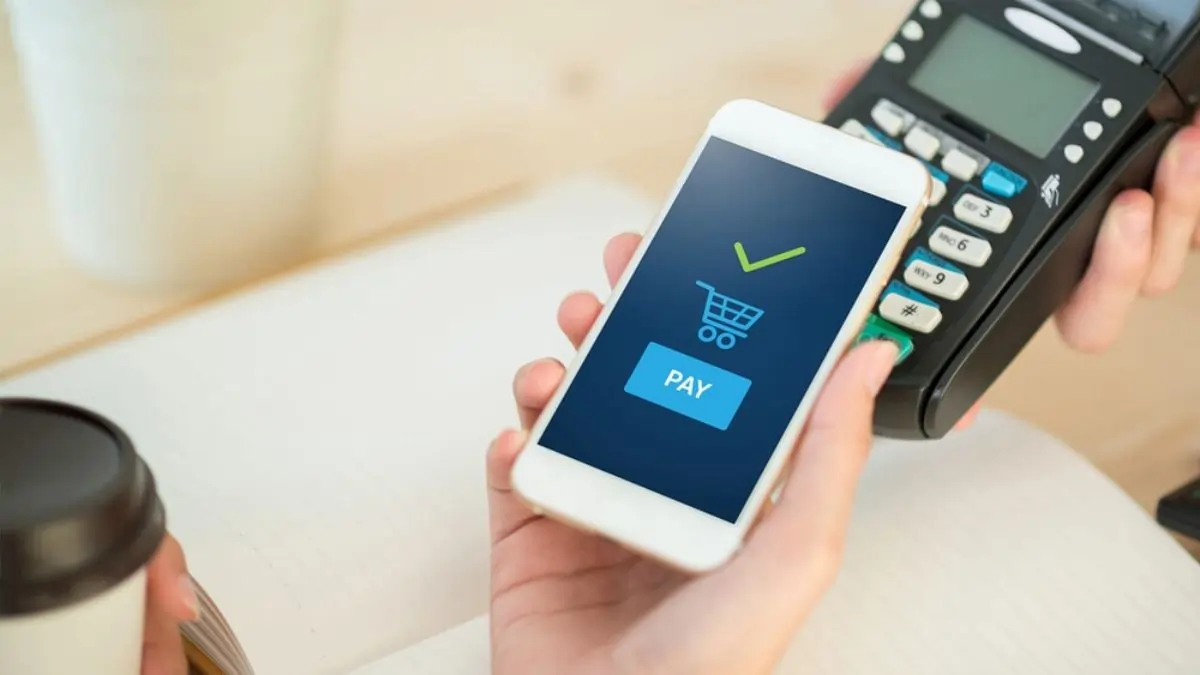A few years ago, I dropped my phone into water while on vacation. It was an expensive mistake, but the real heartbreak was losing months of photos, important documents, and messages because I hadn’t backed them up. Since then, I’ve learned how to protect my mobile data and want to share these practical tips with you.
Why Backing Up Your Mobile Data is Crucial?
I realized too late that phones are not invincible. Accidents, theft, or software crashes can happen when you least expect it. Without a proper backup, you risk losing years of memories and vital information. Today, I have a robust backup system in place, and it gives me peace of mind knowing my data is always safe.
The Best Ways to Back Up Your Mobile Data
1. Cloud Backup: The Easy, Automatic Option
I love the convenience of cloud backups. After losing my phone, I switched to Google Photos for backing up all my pictures and videos. It syncs automatically when connected to Wi-Fi, so I never have to think about it.
- For Android Users: Enable backup in “Settings > Accounts & Backup > Google Account.” Everything syncs—contacts, photos, and even app data.
- For iPhone Users: iCloud is just as easy. Go to “Settings > [Your Name] > iCloud” and toggle on the items you want to save.
Personal Experience:
On a recent trip, my phone’s storage was full, but since my photos were already in Google Photos, I didn’t have to delete anything important. Plus, accessing them from another device was a lifesaver.
Pro Tip: Upgrade your cloud storage if needed. I pay for extra space, and it’s worth every penny.
2. Local Backup: A Reliable Offline Option
While cloud storage is great, I still use local backups as a safety net. Every month, I connect my phone to my laptop and transfer important files.
How I Do It:
- For Android, I use a USB cable to transfer photos and documents to my computer.
- For iPhone, I use iTunes to create a complete backup.
Personal Experience:
A few months ago, I accidentally deleted a folder from my phone. Thankfully, I had it stored on an external drive, saving me from panic.
Pro Tip: Use an external hard drive for local backups if your computer’s storage is limited.
3. Hybrid Backup: The Best of Both Worlds
Using both cloud and local backups has been my ultimate solution. The cloud is convenient for daily updates, and my external drive provides an offline fallback.
Personal Experience:
Last year, a power outage corrupted some files on my laptop. Luckily, those same files were in my Google Drive, so I didn’t lose them.
Pro Tip: Schedule local backups monthly and let the cloud handle daily updates automatically.
What to Back Up and Why?
- Contacts: Losing contacts can be frustrating. I always sync mine with Google or iCloud. It’s easy to restore them on a new device.
- Photos & Videos: Memories are priceless. I use Google Photos for high-resolution backups.
- Messages: SMS Backup & Restore has saved me several times when I needed old messages for reference. iCloud automatically includes messages if you’re an iPhone user.
- Documents: I upload work files to Google Drive and personal files to Dropbox.
Pro Tip: Prioritize data you can’t recreate, like personal photos or irreplaceable documents.
Tips I’ve Learned Over Time
- Set It and Forget It: Automation is a game-changer. I no longer worry about missing backups because everything syncs automatically.
- Use Strong Passwords: Security matters. A few years ago, I had a weak password for my cloud account, and someone accessed my files. Now, I use a password manager to keep everything secure.
- Test Your Backups: After losing some files due to a corrupted backup, I now regularly check that my backups work.
Common Mistakes and How to Avoid Them
- Relying Only on One Method: A single backup method can fail. Use both cloud and local storage.
- Ignoring Storage Limits: Running out of cloud storage midway through a trip taught me to keep an eye on my usage.
- Skipping Regular Updates: I set monthly reminders to update my manual backups.
Losing data once was enough to teach me a valuable lesson. Whether you use cloud services, local storage, or both, backing up your mobile data is simple and worth the effort. Start today, and you’ll thank yourself the next time life throws you a curveball.
Must Read: How to Make Your Battery Last Longer? | Smartphone Battery Life Tips