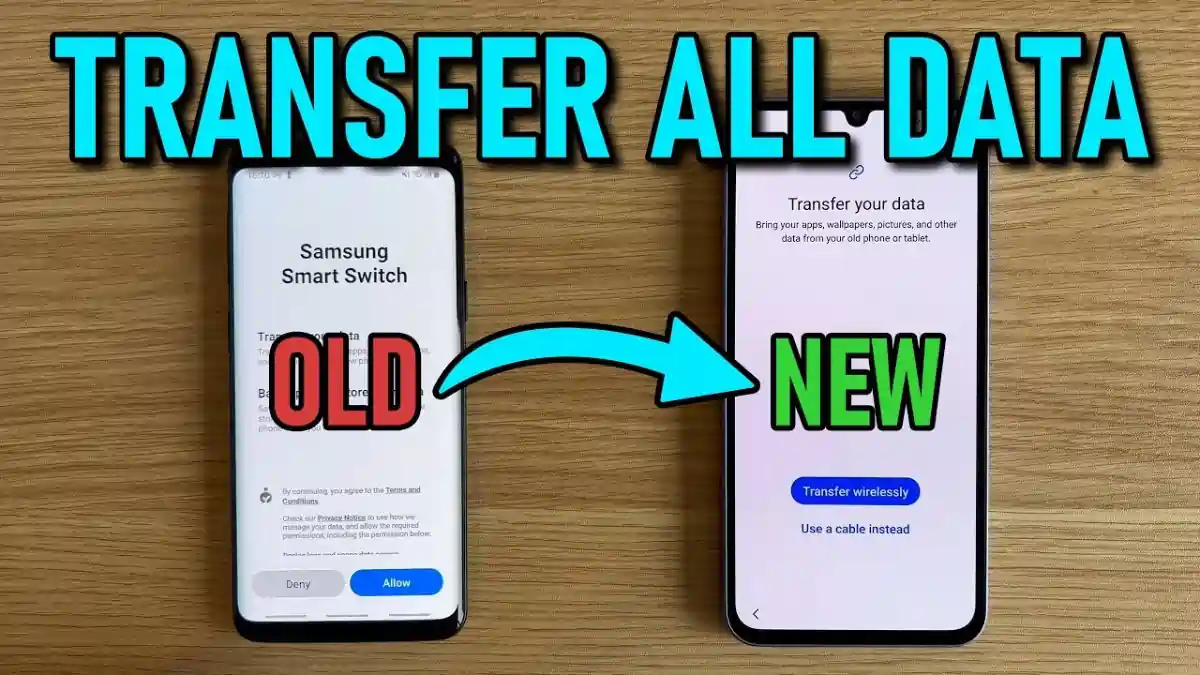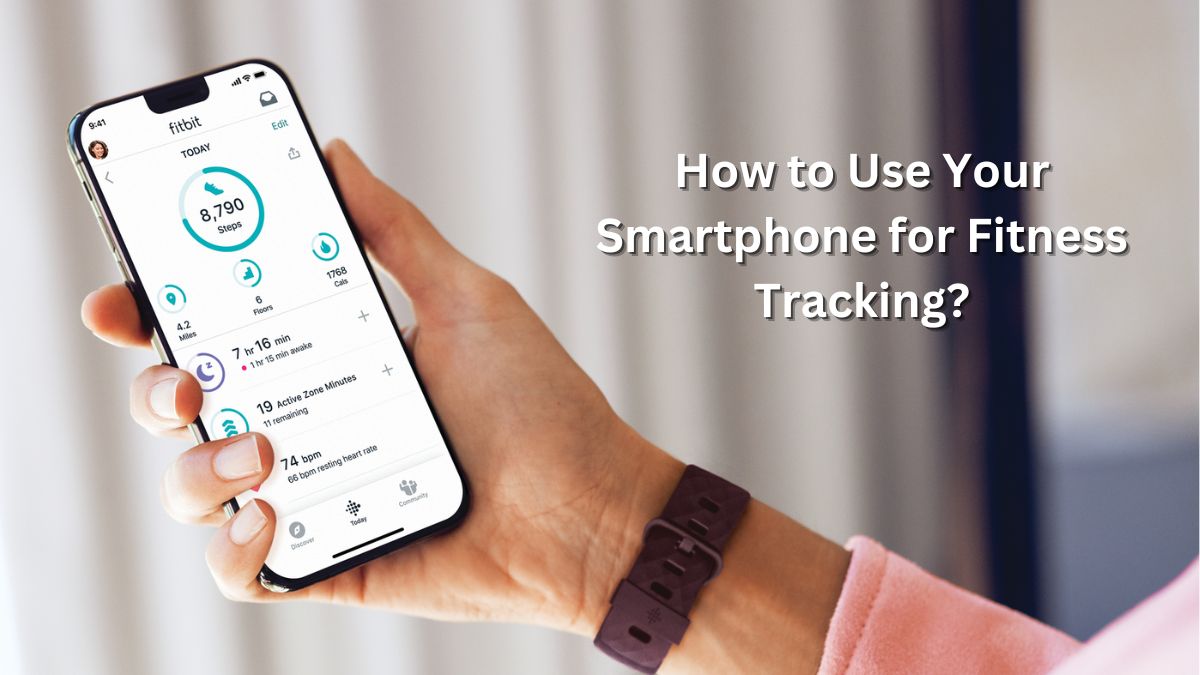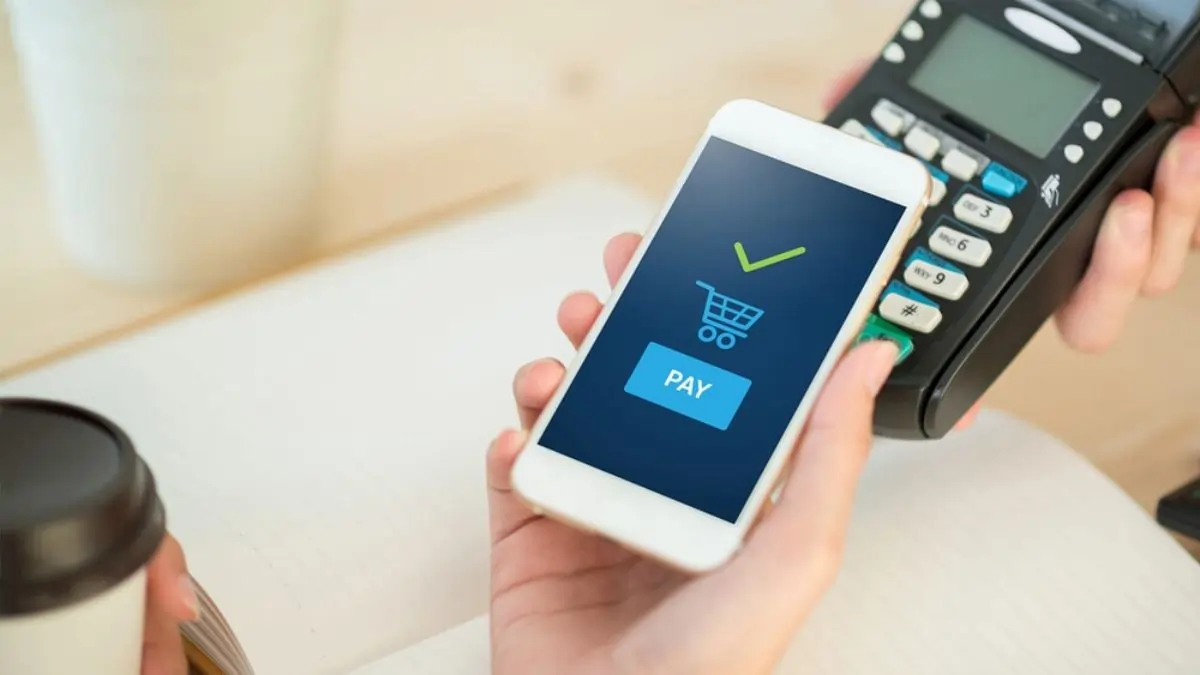Upgrading to a new phone is an exciting moment, but I’ll admit—the thought of moving all my data used to fill me with dread. When I recently upgraded, I discovered that transferring data doesn’t have to be complicated. Here, I’ll walk you through the same simple steps I used to transfer data to my new phone seamlessly.
How to Transfer Data from an Old Phone to a New One?
1. Preparation Before Transferring Data
Before diving into the transfer, I learned a few lessons that made the process easier:
- Back Up Your Data: The first thing I did was back up everything. If you’re an Android user like I was, Google Drive is a lifesaver. For iPhone users, iCloud is the go-to solution.
- Charge Both Devices: Trust me, you don’t want your phone dying mid-transfer. I made sure both my old and new phones had at least 80% battery.
- Update Software: This step saved me from unexpected issues. Updating both devices to the latest software version made everything smoother.
2. Using Cloud Services for Easy Data Transfer
I’ve always found cloud services to be the easiest way to move data. Here’s how I did it:
For Android Users:
- Google Backup:
-
- On my old phone, I went to Settings > Google > Backup.
- I made sure all my important data was backed up.
- On my new phone, I signed in with the same Google account, and voila! My contacts, photos, and apps synced automatically.
For iPhone Users:
- iCloud Backup:
-
- I helped a friend with this recently. She went to Settings > Apple ID > iCloud and tapped “Back Up Now.”
- On her new iPhone, logging in with the same Apple ID let her restore everything seamlessly.
3. Direct Device-to-Device Transfers
This method blew me away with how quick it was. Here’s what worked for me:
Android to Android:
I used the “Smart Switch” app. After connecting both devices with a USB-C cable, the app walked me through transferring everything—it was fast and efficient.
iPhone to iPhone:
I watched my sister set up her new iPhone. The “Quick Start” feature automatically transferred her data via Bluetooth when the devices were placed near each other.
Cross-Platform Transfers:
Switching ecosystems? I’ve done this too! When moving from Android to iPhone, the “Move to iOS” app was a lifesaver. For iPhone to Android, Samsung’s “Smart Switch” app made the process effortless.
4. Manual Transfer Methods
For those who like full control, these options worked great for me:
Using a PC/Mac:
-
- I connected my old phone to my laptop and copied files like photos and documents to a folder.
- Then, I transferred them to my new phone—a bit more work, but it got the job done.
Email or Messaging Apps: For smaller files, I found it convenient to email them to myself or use apps like WhatsApp to share.
5. What to Do Post-Transfer?
Once my data was transferred, I made sure everything was in order:
- I double-checked that all important files and apps were on my new phone.
- To keep my data secure, I logged out of accounts on my old phone.
- Finally, I performed a factory reset on the old device before passing it on.
Transferring data to a new phone can feel overwhelming, but it doesn’t have to be. Whether you’re using cloud backups, direct transfers, or manual methods, there’s a solution that fits your needs. I hope my experience helps you make your upgrade smooth and stress-free. Enjoy exploring your new phone with all your data right where you need it!
Must Read: How to Make Your Battery Last Longer? | Smartphone Battery Life Tips