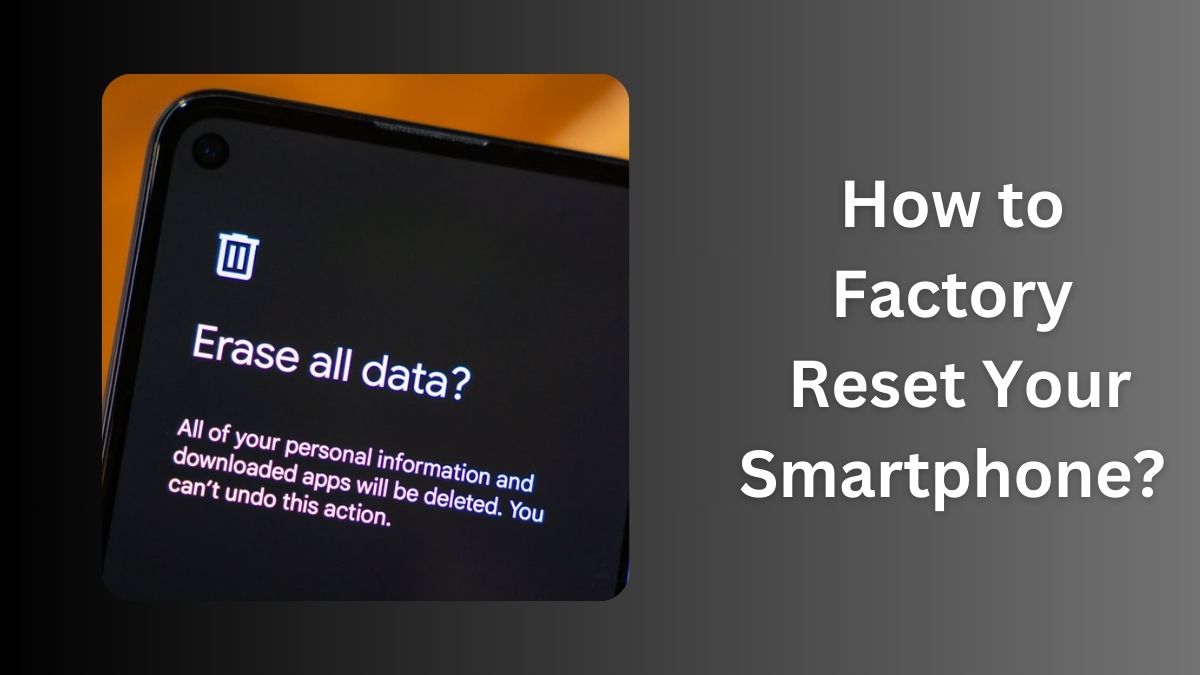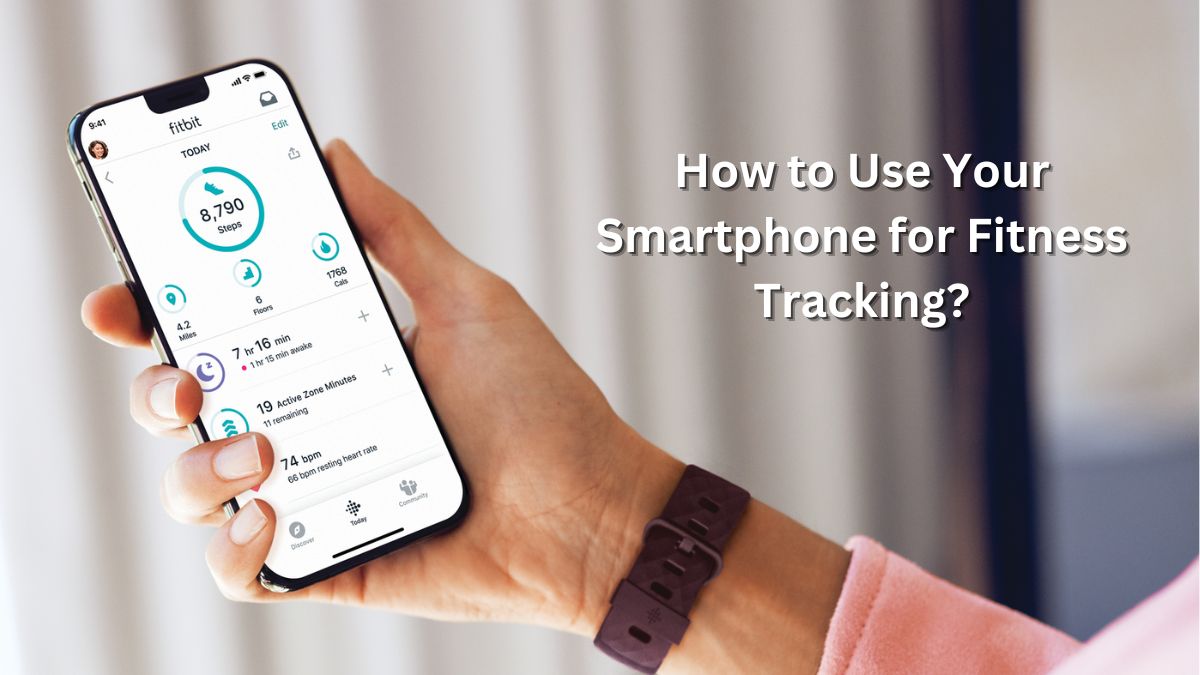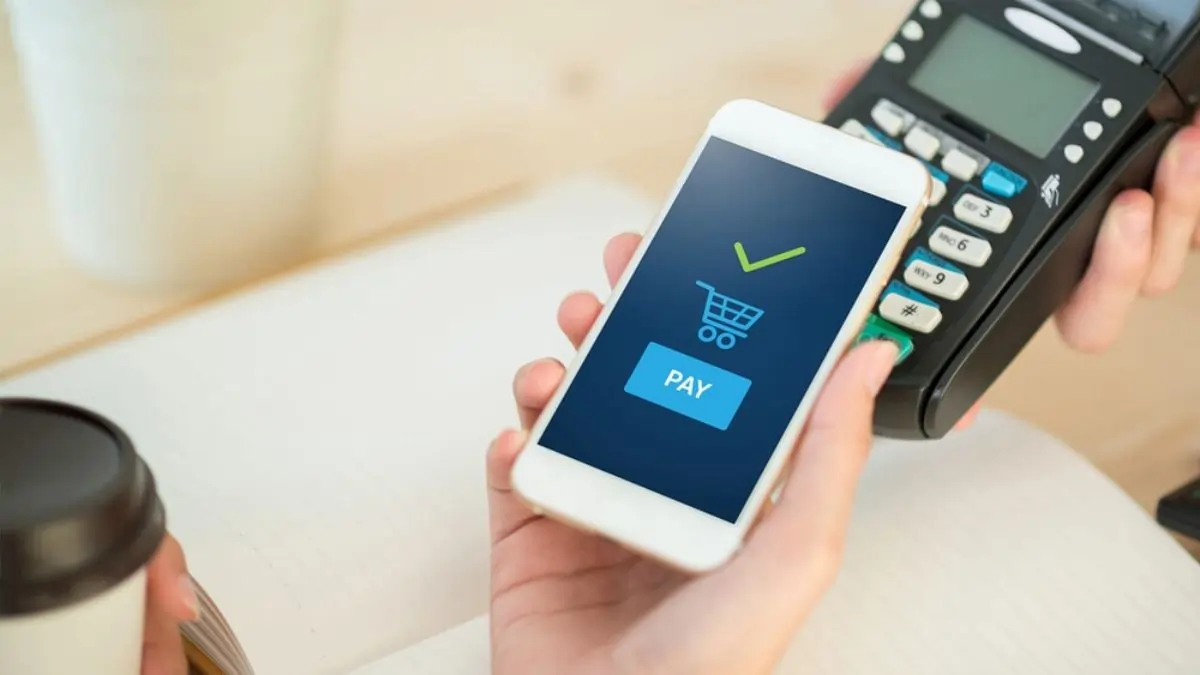Your smartphone is an essential part of your life, storing countless memories, important data, and even sensitive information. Over time, it might become sluggish, encounter persistent bugs, or need a complete reset before selling or giving it away. A factory reset can be your go-to solution. Here’s everything you need to know to factory reset your smartphone safely and effectively.
What Is a Factory Reset?
A factory reset restores your smartphone to its original settings, just like it was when you first unboxed it. This process erases all personal data, apps, and settings, ensuring a fresh start. It’s often used to:
- Fix software glitches or persistent errors.
- Improve device performance.
- Prepare a phone for resale or gifting.
Important: Always back up your data before initiating a factory reset, as the process permanently deletes all your personal files.
How to Factory Reset an Android Smartphone?
Step 1: Back Up Your Data
- Cloud Backup: Use Google Drive or your phone’s built-in cloud service to back up contacts, photos, and app data.
- External Storage: Transfer important files to an SD card or external drive.
Step 2: Navigate to Reset Options
- Go to Settings.
- Scroll to System or General Management, depending on your phone’s brand.
- Tap Reset or Backup and Reset.
Step 3: Select Factory Reset
- Choose Erase All Data (Factory Reset).
- Review the warning and confirm your action.
Step 4: Enter Credentials
You may be prompted to enter your password or PIN for verification. Some devices require you to disable features like Find My Device before resetting.
Step 5: Wait for the Process to Complete
Your phone will reboot and start afresh. Set it up like a new device.
How to Factory Reset an iPhone?
Step 1: Back Up Your Data
- Use iCloud to back up contacts, photos, and settings.
- Alternatively, connect your iPhone to a computer and back up via iTunes or Finder.
Step 2: Initiate Reset
- Open Settings.
- Tap General.
- Scroll down and select Transfer or Reset iPhone.
Step 3: Choose Erase All Content and Settings
- Confirm your action after reading the warnings.
- Enter your Apple ID password if prompted.
Step 4: Wait for the Process to Complete
Once the reset is done, your iPhone will reboot. Follow the setup instructions if you’re keeping the device.
Tips for a Successful Factory Reset
- Back Up Important Data: A factory reset deletes everything. Ensure your files are safe.
- Charge Your Phone: Make sure your device has at least 50% battery or keep it plugged in during the reset.
- Log Out of Accounts: For resale, sign out of Google or Apple accounts to avoid activation lock issues.
- Check for Additional Steps: Some devices may require specific steps for encryption or security settings.
When Should You Factory Reset Your Smartphone?
- Persistent app crashes or freezes.
- Major software updates causing issues.
- Preparing to sell or donate your phone.
- Removing personal data for security.
Check out our guide on the Best Mobiles Under 30000 for affordable smartphone options.
Final Thoughts
Factory resetting your smartphone can feel daunting, but with proper preparation and our detailed steps, it’s a straightforward process. Whether you’re troubleshooting issues or giving your device a fresh start, a factory reset ensures your smartphone is in its best possible condition.
Must Read: How to Factory Reset OnePlus: A Complete Guide for 2025