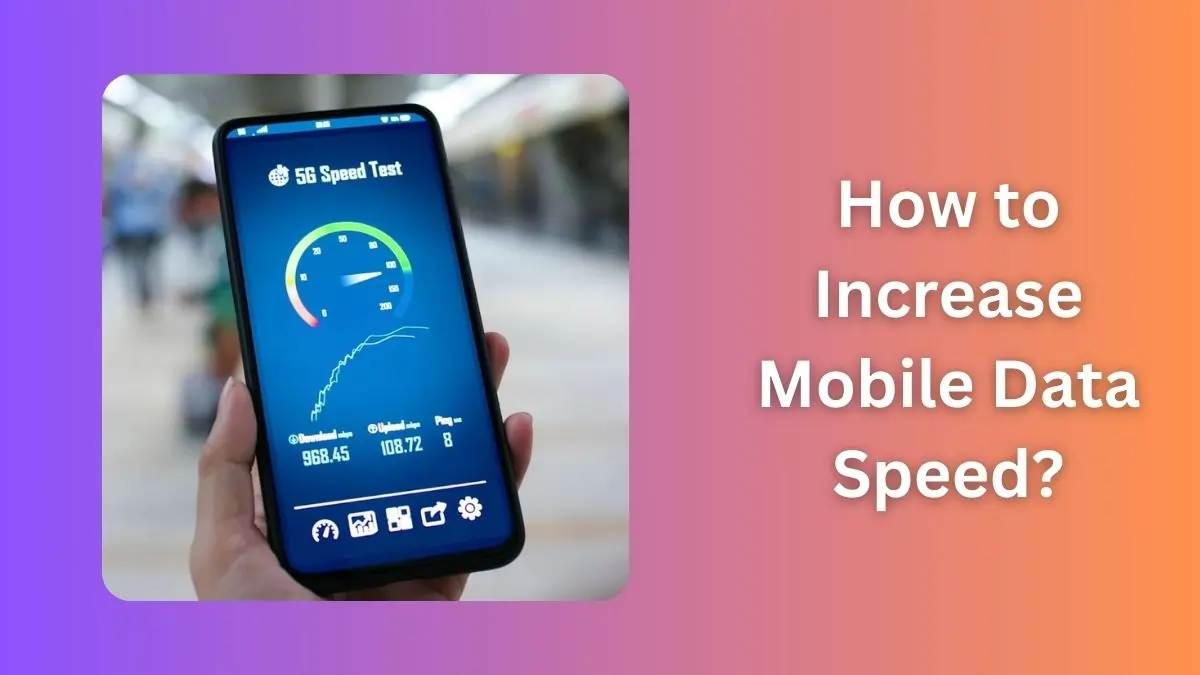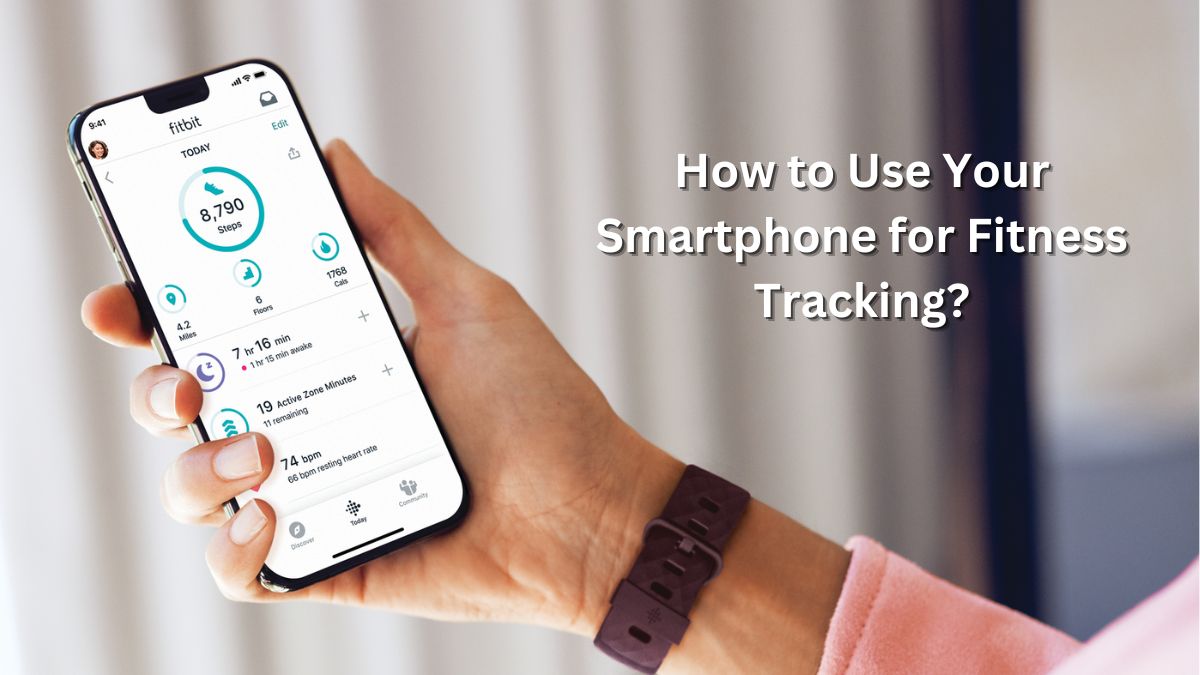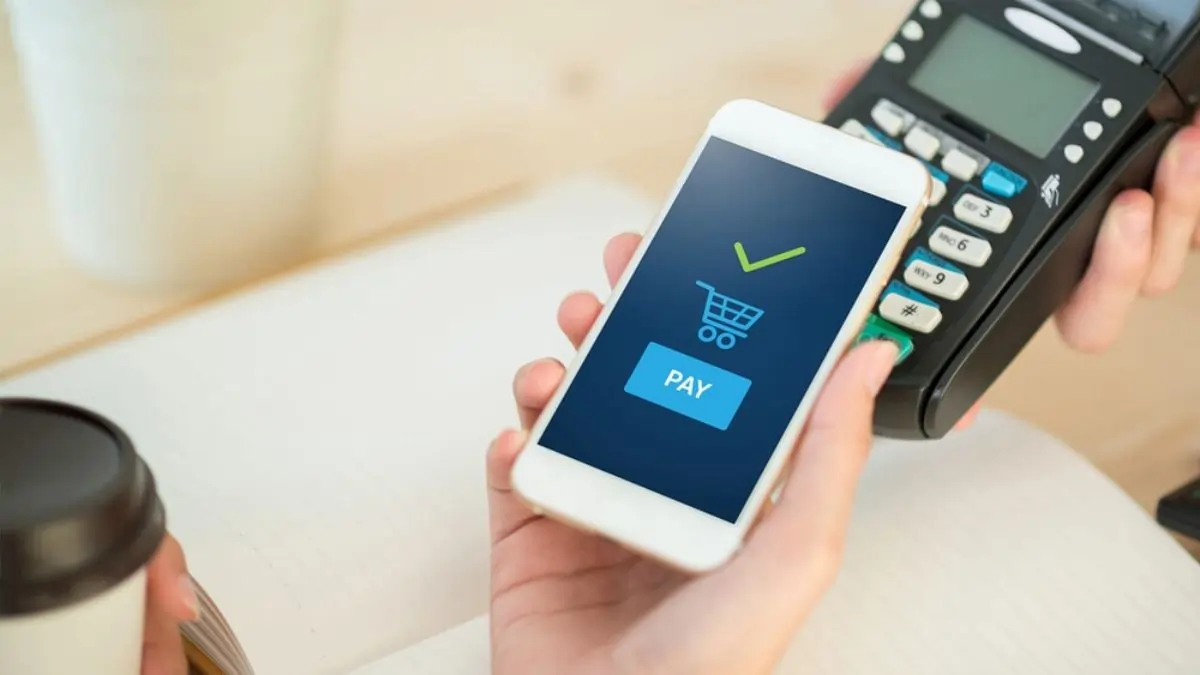In today’s fast-paced world, slow mobile internet can be frustrating, especially when you’re streaming videos, downloading files, or joining online meetings. Thankfully, there are effective ways to optimize your device and network settings. This guide will help you understand how to increase mobile data speed and boost internet speed on Android phones using simple, research-backed strategies.
How to Increase or Boost Internet Speed in Mobile
1. Check Your Network Signal Strength
Your internet speed heavily depends on the strength of your mobile signal. Poor signal strength can result in slower speeds. Here’s what you can do:
- Move to a better location: Walls, buildings, and underground areas can weaken your signal. Try moving closer to a window or outdoors.
- Switch networks: If your carrier’s 4G or 5G signal is weak, consider switching to Wi-Fi for better performance.
2. Optimize Network Settings
Adjusting your phone’s network settings can make a significant difference:
- Enable preferred network type: Ensure your phone is set to “4G/5G preferred” in network settings for the fastest connectivity.
- Reset network settings: Go to Settings > System > Reset > Reset Network Settings. This can resolve hidden issues affecting speed.
3. Clear Cache and Unnecessary Data
Cached files and background apps can slow down your phone’s performance:
- Clear browser cache: Open your browser settings and clear the cache to improve browsing speed.
- Delete unused apps: Apps running in the background consume data and slow down internet speed. Remove apps you no longer use.
4. Use a Lightweight Browser
Heavy browsers can be a bottleneck for slow connections. Opt for browsers like Google Chrome Lite, Opera Mini, or Brave, which are designed to consume less data and load pages faster.
5. Manage Background Data Usage
Apps running in the background can significantly reduce your available bandwidth:
- Restrict background data: Go to Settings > Data Usage > Restrict Background Data. This limits data usage for non-essential apps.
- Use data-saving apps: Install apps like Datally to monitor and control data consumption efficiently.
6. Update Your Software and Apps
Outdated software can contain bugs that affect performance:
- Update your phone: Ensure your operating system and apps are up-to-date to benefit from performance improvements and bug fixes.
- Uninstall problematic apps: Apps with frequent crashes or heavy data usage can slow your internet.
7. Use a VPN for Throttling Issues
Sometimes, carriers throttle your speed. A reliable VPN can bypass these restrictions:
- Choose trusted VPNs like NordVPN, ExpressVPN, or ProtonVPN for enhanced privacy and improved speeds.
8. Switch to a Faster DNS Server
A slow DNS server can delay webpage loading:
- Change your DNS settings: Use Google DNS (8.8.8.8, 8.8.4.4) or Cloudflare DNS (1.1.1.1) for faster resolution.
9. Restart Your Device Regularly
Restarting clears temporary files and refreshes the system, which can resolve issues affecting internet speed.
Bonus Tip: Manage Spam Calls
Spam calls can be distracting and slow you down while troubleshooting internet speed. Learn How to Block Spam Calls to maintain focus and efficiency.
By following these steps, you’ll experience noticeable improvements in your mobile internet speed, allowing you to enjoy seamless browsing, streaming, and more.
Must Read: Boost Your Smartphone’s Speed: Easy Tips for a Faster Phone