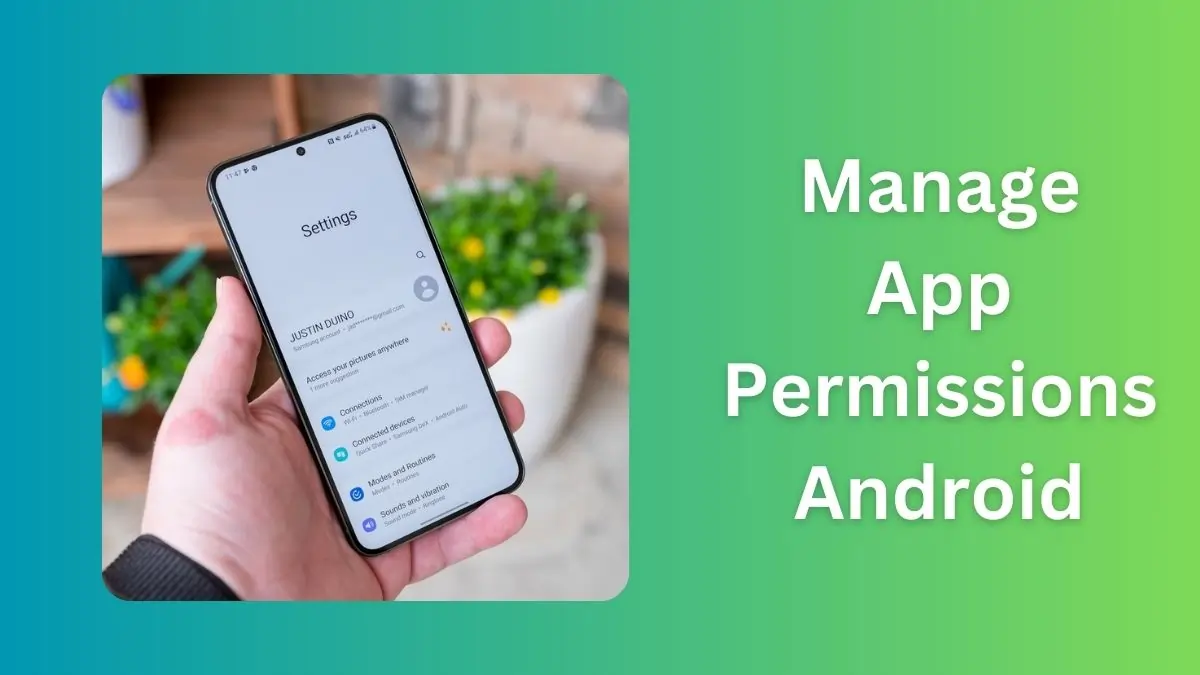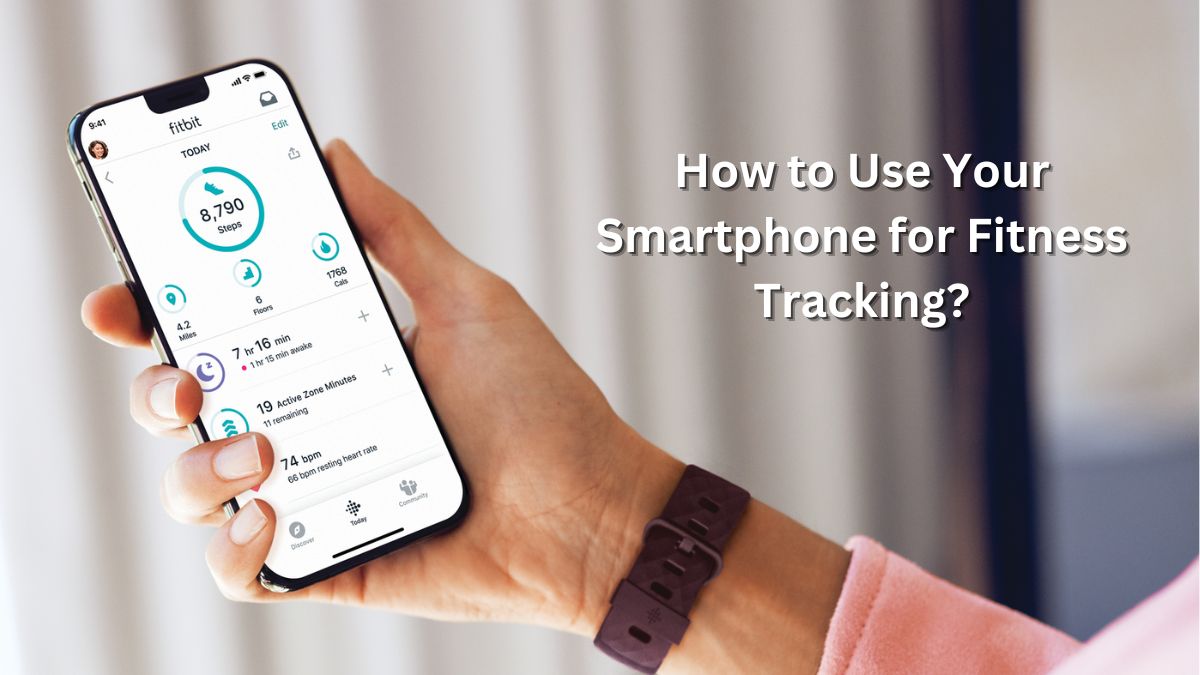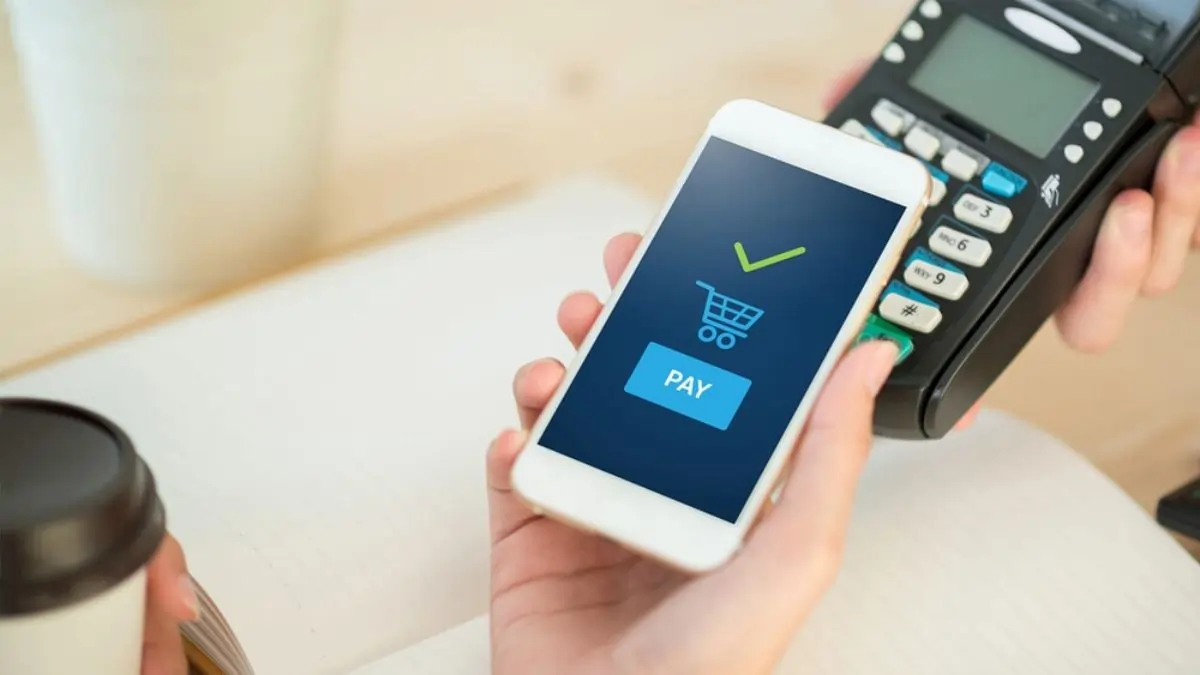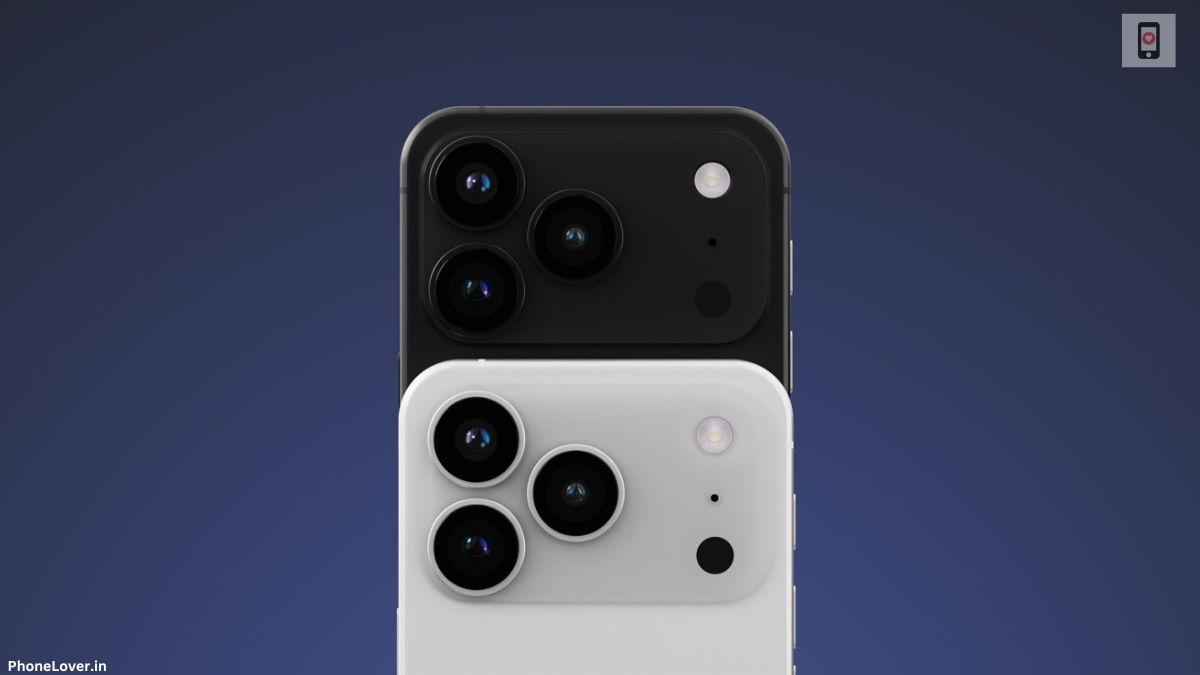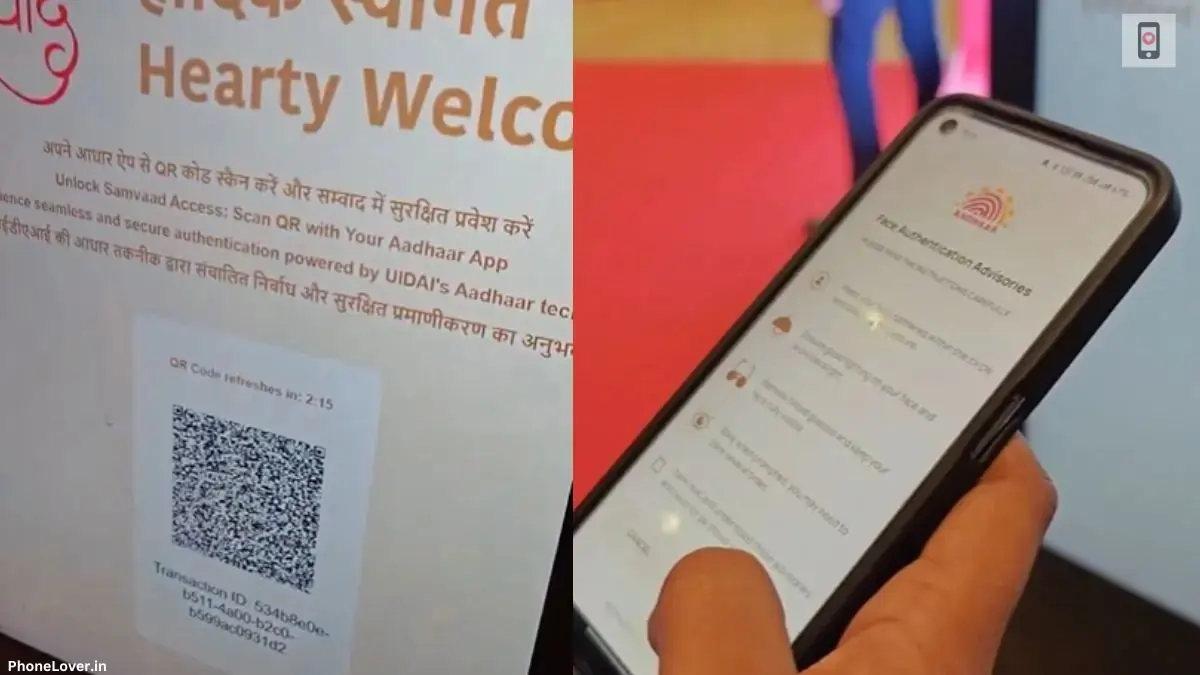Your smartphone holds a treasure trove of personal information, from photos to location data and sensitive details like banking apps. Apps often request permissions to access these features, but not all apps genuinely need the permissions they request. Managing app permissions on your Android device is essential for ensuring security and maintaining control over your data.
Why You Should Care About App Permissions?
Granting unnecessary permissions can compromise your privacy. For example, an app with access to your microphone can record conversations without your knowledge. Similarly, access to your contacts or location can lead to targeted ads or worse, identity theft.
By actively managing app permissions, you can:
- Protect sensitive information.
- Improve device performance.
- Avoid unnecessary battery drain.
Step-by-Step Guide to Manage App Permissions on Android
1. Access App Permissions
- Open Settings: On your Android device, go to the Settings app.
- Navigate to Apps: Select Apps & Notifications (or simply Apps depending on your Android version).
- Choose an App: Tap the app whose permissions you want to manage.
- View Permissions: Select Permissions to see what the app can access.
2. Modify Permissions
For each permission (e.g., camera, microphone, location):
- Allow or Deny: Toggle permissions on or off based on the app’s actual needs.
- Set to “Ask Every Time”: For sensitive permissions, choose this option to approve access only when necessary.
3. Use Permission Manager
- Centralized Control: In Settings, look for Privacy or Permission Manager. This feature allows you to see and manage all app permissions in one place.
- Review by Permission Type: For instance, check which apps have access to your location and revoke access where it’s not required.
Best Practices for Managing App Permissions
- Only Download Trusted Apps
Stick to downloading apps from the Google Play Store. Check user reviews and developer information to avoid potentially harmful apps. - Review Permissions Before Installation
When installing an app, carefully read the permissions it requests. Avoid apps asking for permissions unrelated to their functionality. - Audit Permissions Regularly
Apps often update, and new updates may request additional permissions. Periodically review permissions for installed apps and adjust as needed. - Limit Background Access
Disable unnecessary background permissions to save battery and protect data. For instance, apps don’t need location access when not in use. - Uninstall Unnecessary Apps
Remove apps you no longer use. Fewer apps mean fewer potential vulnerabilities.
Extra Tip: Troubleshooting Safe Mode
If you ever need to troubleshoot an issue on your phone, you might encounter Safe Mode. To learn how to exit Safe Mode effectively, check out our guide on removing safe mode in mobile.
The Bottom Line
Managing app permissions on Android devices is a straightforward yet powerful way to safeguard your personal information. By taking control of your app permissions, you can enjoy a more secure, efficient, and private smartphone experience.
Must Read: How to Customize Your Android Home Screen Like a Pro in 2025