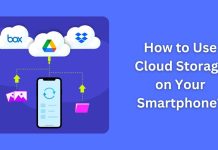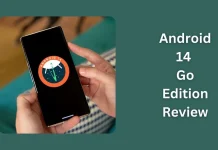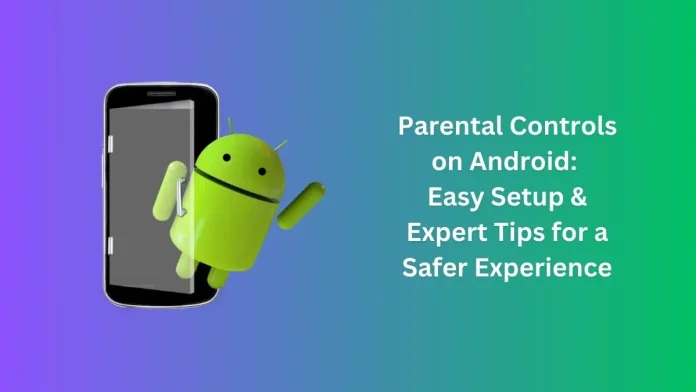As kids increasingly turn to smartphones and tablets for learning and entertainment, ensuring their online safety has become essential. Android devices come equipped with robust parental controls that help you manage what your child can access. In this guide, we’ll explore how to set up and effectively use parental controls on Android, keeping your little ones secure in the digital world.
Why Parental Controls Are Important?
Parental controls empower parents to filter inappropriate content, limit screen time, and monitor app usage. They are especially useful for safeguarding younger users against harmful online content or excessive device usage.
How to Set Up Parental Controls on Android?
Follow these steps to activate parental controls on your Android device:
1. Enable Google Play Parental Controls:
- Open the Google Play Store app.
- Tap your profile picture and go to Settings > Family > Parental Controls.
- Toggle the switch to enable parental controls.
- Create a PIN to prevent unauthorized changes.
2. Set Restrictions Based on Age:
- Under Content Restrictions, select the type of content you want to manage, such as apps, games, movies, or TV shows.
- Adjust the filters to align with your child’s age group.
3. Use Google Family Link:
- Download the Google Family Link app on your phone.
- Link your child’s Google account to yours.
- From the Family Link app, you can set screen time limits, approve or block app downloads, and even track your child’s device location.
4. Set Up App Timers:
- Go to Settings > Digital Wellbeing & Parental Controls.
- Set app usage timers to manage how much time your child spends on each app.
Pro Tips for Effective Parental Control
- Regularly Review Settings: As your child grows, their digital needs evolve. Periodically review and adjust the settings.
- Educate Your Child: Teach them about online safety to complement parental controls.
- Monitor Activity: Use Family Link to review app activity and device usage patterns.
Common Challenges and How to Address Them?
- Bypassing Restrictions: Tech-savvy kids might attempt to disable controls. Use a strong PIN and enable device security features.
- Balancing Privacy: While monitoring is important, ensure that parental controls do not completely invade your child’s sense of privacy.
Related Resource:
If you accidentally delete important files while setting up controls, check this helpful guide to recover deleted photos on Android.
Conclusion
Setting up parental controls on Android is a proactive step toward ensuring your child’s online safety. With tools like Google Family Link and app timers, managing their screen time and content access becomes easier and more effective.
Start today and make their digital journey safer!
Must Read: How to Connect Your Android Phone to a TV? in Just Few Seconds