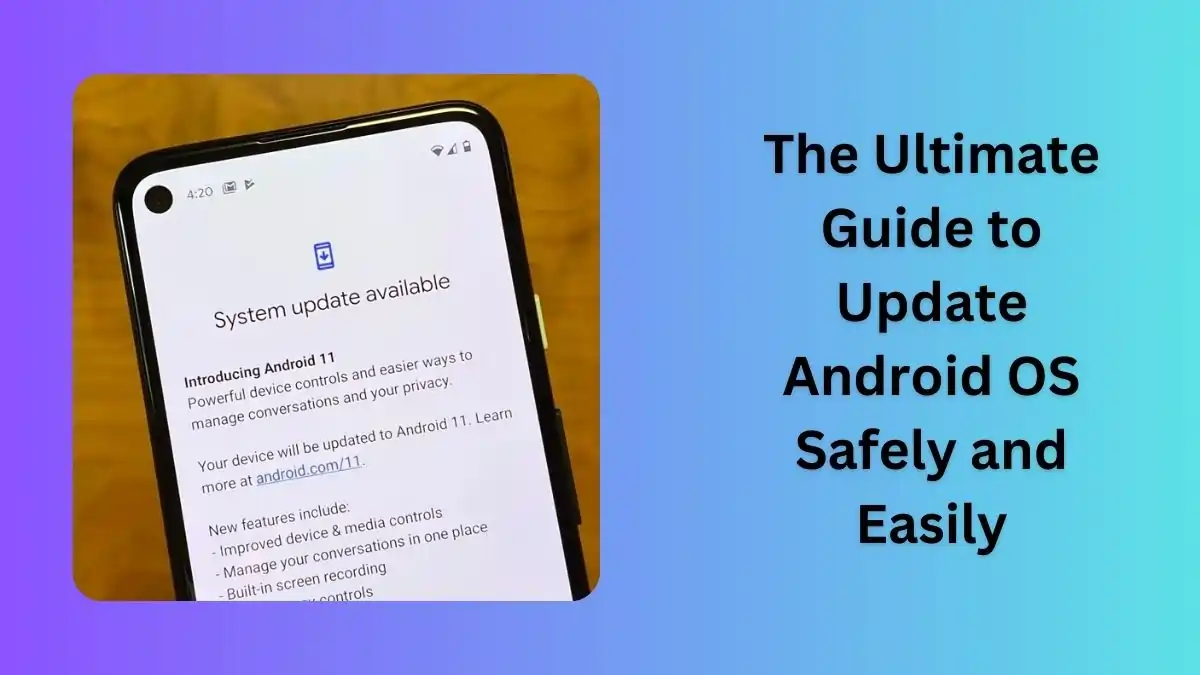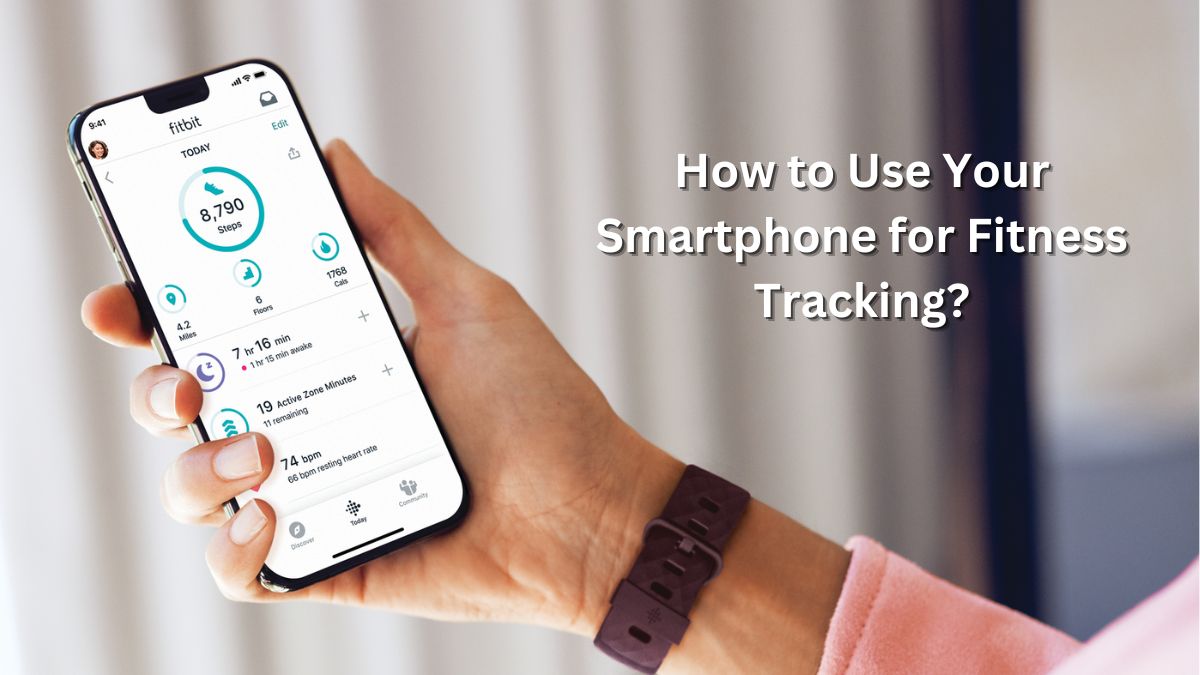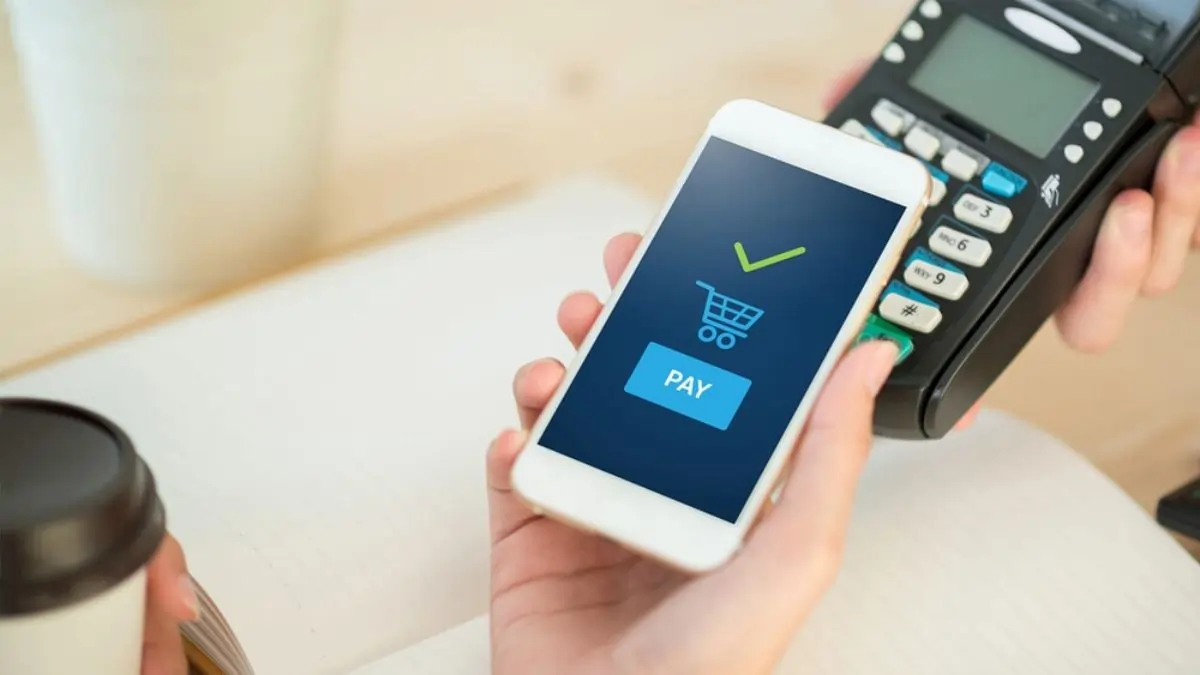Updating your phone’s operating system is one of the easiest ways to unlock new features, improve device performance, and ensure security. This comprehensive guide will help you update Android OS like a pro, ensuring a smooth process from start to finish.
Why Should You Update Your Android OS?
Operating system updates aren’t just about aesthetics. They bring essential improvements such as:
- Enhanced Security: Updates often fix vulnerabilities to protect your data from hackers.
- New Features: Each update introduces exciting features that enhance user experience.
- Improved Performance: Updates optimize your device’s performance, making it faster and more efficient.
- Bug Fixes: Persistent issues are resolved, ensuring smooth operation.
How to Check for Android OS Updates?
Before you dive into updating your phone, it’s important to check if an update is available:
- Open Settings: Navigate to the settings app on your phone.
- Find System or Software Update: The location varies by brand, but you’ll find it under “About Phone” or “System.”
- Tap on Check for Updates: Your phone will search for the latest OS version available.
If an update is available, proceed to download it.
Preparing Your Device for an Update
A successful update requires preparation. Here’s what to do:
- Backup Your Data: While rare, update glitches can occur. Back up important files to Google Drive or an external device.
- Charge Your Battery: Ensure your phone has at least 50% charge or keep it connected to a charger.
- Free Up Space: Updates require storage space. Clear unnecessary files if needed.
- Stable Wi-Fi Connection: A fast and stable internet connection ensures a quick download.
Step-by-Step Guide to Update Android OS
Follow these steps to update your Android OS effortlessly:
1. Initiate the Update:
- Go to Settings > System > System Updates (or similar depending on your device).
- Tap on Download and Install.
2. Download the Update:
Your phone will begin downloading the update. Ensure you remain connected to Wi-Fi during this process.
3. Install the Update:
- Once downloaded, tap Install Now.
- The device will restart and install the update.
4. Post-Update Checks:
Verify if the update was successful by navigating to Settings > About Phone > Software Information.
Common Issues During Updates and How to Fix Them
1. Insufficient Storage:
- Clear space by deleting unused apps or files.
- Consider a Factory Reset to refresh your device if storage is critically low.
2. Slow Download:
Switch to a faster Wi-Fi network.
3. Update Failed to Install:
- Restart your device and try again.
Frequently Asked Questions
1. Can I skip an update?
Yes, but skipping updates can leave your device vulnerable to security risks.
2. Will an update delete my data?
Typically, updates don’t erase data, but it’s best to back up your phone beforehand.
3. How long does an update take?
The process typically takes 10-30 minutes, depending on your device and internet speed.
Final Thoughts
Keeping your phone’s operating system updated is essential for security and performance. With these tips, you can confidently update Android OS without hassle. Regular updates ensure you’re always one step ahead in leveraging the latest tech advancements.
Must Read: How to Customize Your Android Home Screen Like a Pro in 2025