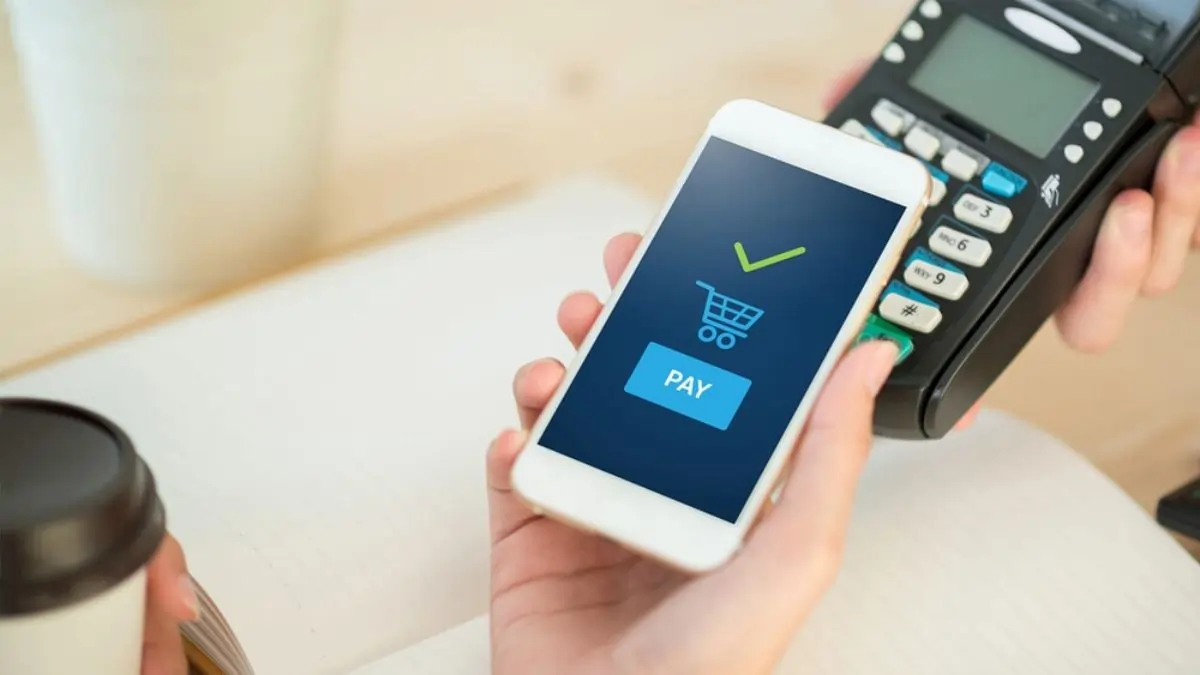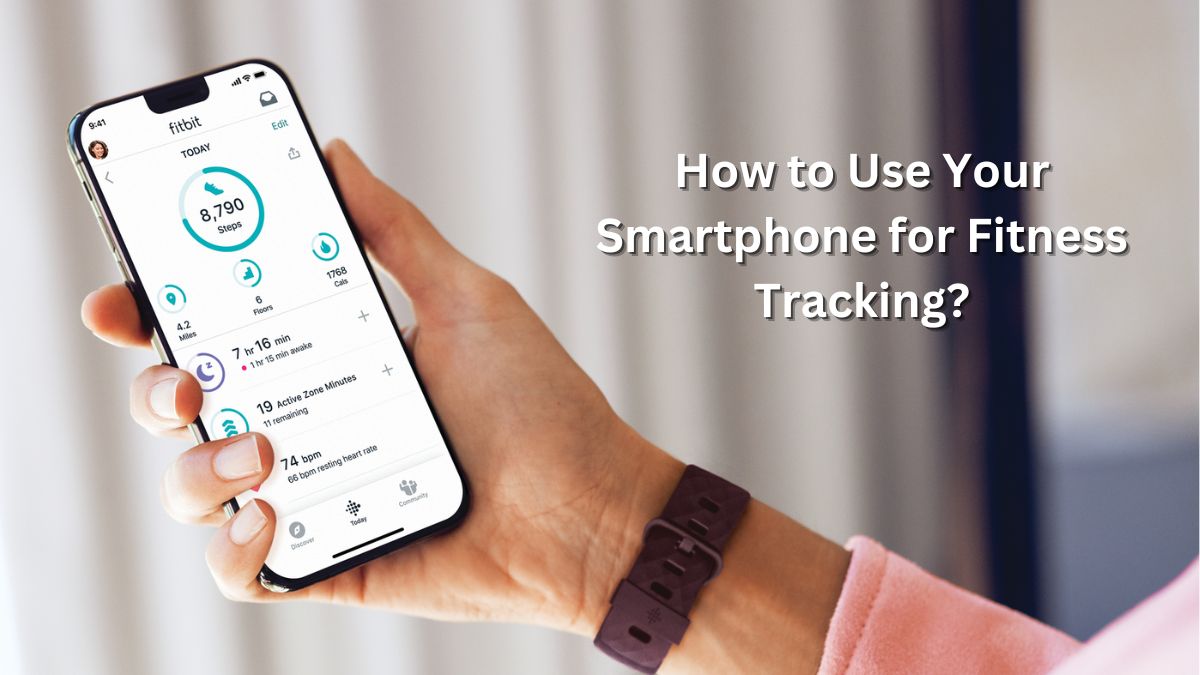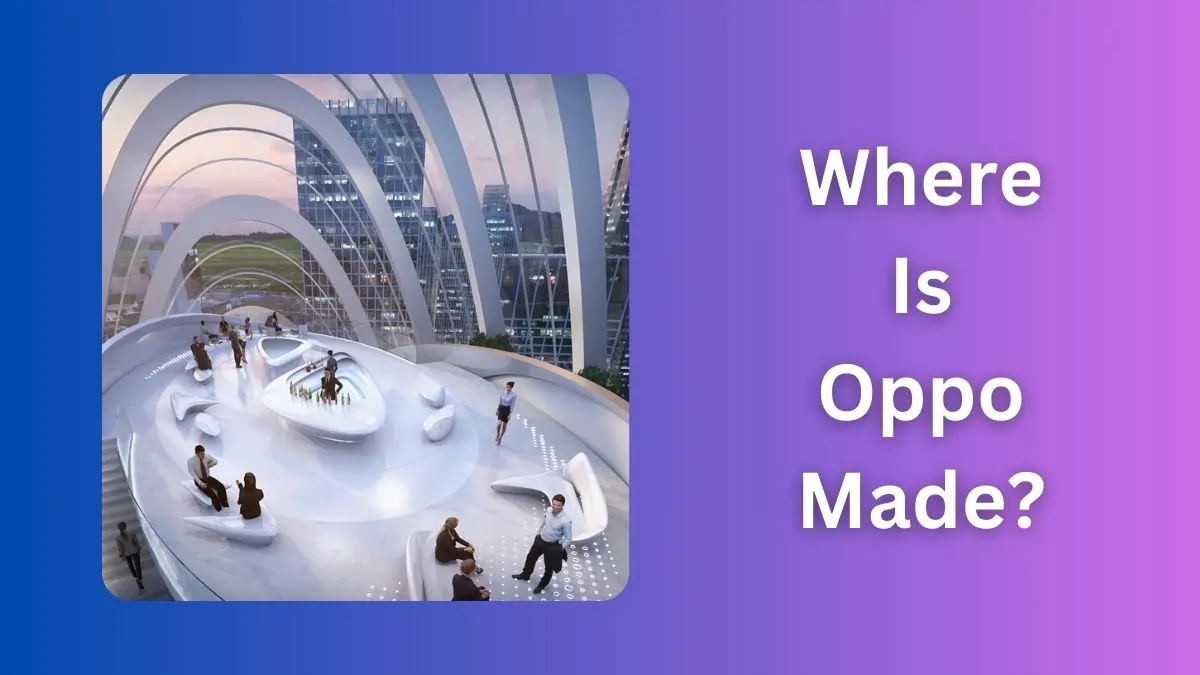In today’s fast-paced world, smartphones have revolutionized the way we live, and one of their most convenient features is enabling contactless payments. Gone are the days of rummaging through your wallet—your smartphone can now handle your transactions securely and swiftly. In this article, we’ll explore how to set up and use your smartphone for contactless payments, with additional tips for an enhanced mobile experience.
1. What Are Contactless Payments?
Contactless payments allow you to make transactions by simply tapping your smartphone on a payment terminal. This uses technologies like NFC (Near Field Communication) or QR codes. It’s fast, secure, and perfect for on-the-go lifestyles.
2. Getting Started: Setting Up Contactless Payments on Your Smartphone
a. Check Your Device Compatibility
Before diving in, ensure your smartphone supports contactless payments. Most modern Android phones and iPhones come equipped with NFC functionality.
b. Download a Mobile Wallet App
Install a reliable payment app, such as:
- Google Pay for Android users
- Apple Pay for iPhone users
- Other options like Samsung Pay or PayPal
c. Add Your Payment Details
- Open the app and sign in with your account.
- Enter your credit or debit card details manually or by scanning the card.
- Verify the setup through an SMS or email confirmation from your bank.
d. Enable NFC
For Android devices:
- Go to Settings > Connections > NFC and Contactless Payments.
- Toggle NFC On.
For iPhones: NFC is enabled automatically with Apple Pay.
3. Using Your Smartphone for Contactless Payments
- Look for the Contactless Symbol: At checkout, ensure the terminal displays the contactless payment symbol.
- Unlock Your Phone: Open the payment app or double-tap the power button (for Apple Pay).
- Tap and Pay: Hold your phone close to the payment terminal. Once payment is complete, you’ll receive a notification.
4. Benefits of Contactless Payments
- Convenience: No need to carry cash or cards.
- Speed: Transactions are completed in seconds.
- Security: Payment apps use encryption and tokenization to protect your card details.
5. Bonus Tips for a Smooth Experience
How to Boost Internet Speed on Android Phones: A strong internet connection ensures smooth transactions. Close background apps and connect to a stable Wi-Fi network to optimize your device’s performance.
How to Increase Mobile Data Speed: Enable data saver mode and clear your app cache regularly to improve overall speed.
6. Maintaining Security
While contactless payments are secure, follow these tips to stay extra safe:
- Use a strong screen lock (PIN, fingerprint, or Face ID).
- Avoid using public Wi-Fi when making payments.
- Regularly monitor your transaction history.
Using your smartphone for contactless payments is a game-changer for convenience and security. By following the steps above, you’ll unlock a hassle-free way to shop, dine, and commute—all with just a tap.
Must Read: How to Use Voice Assistants Effectively in Daily Life?