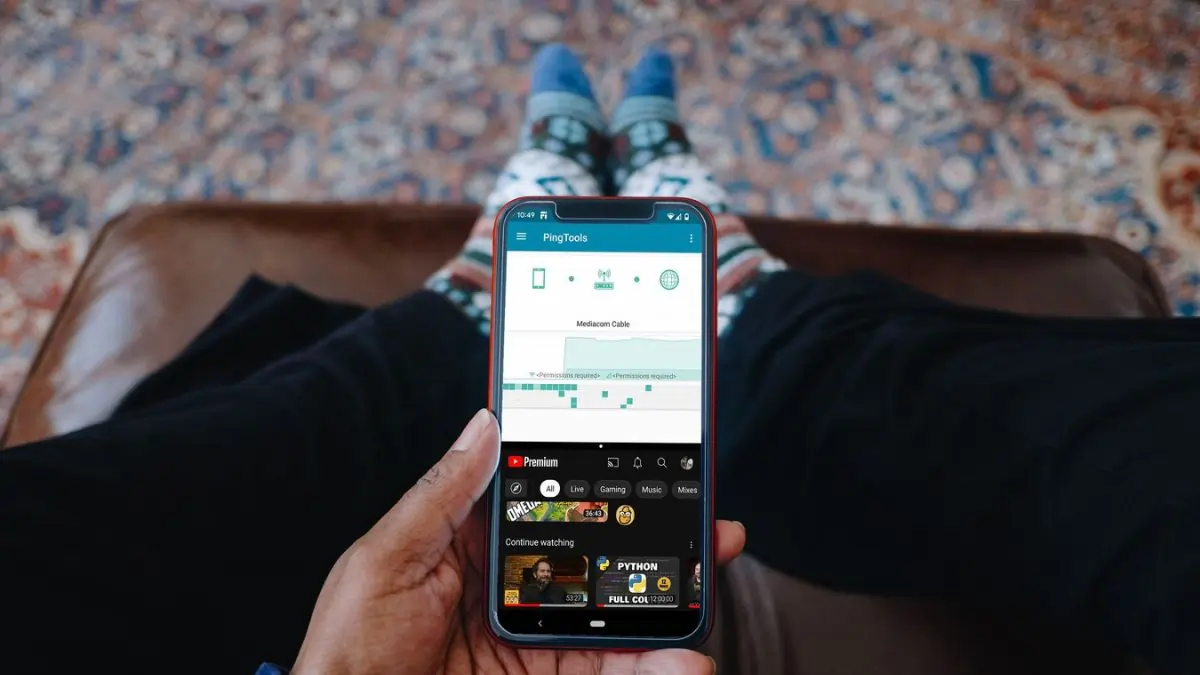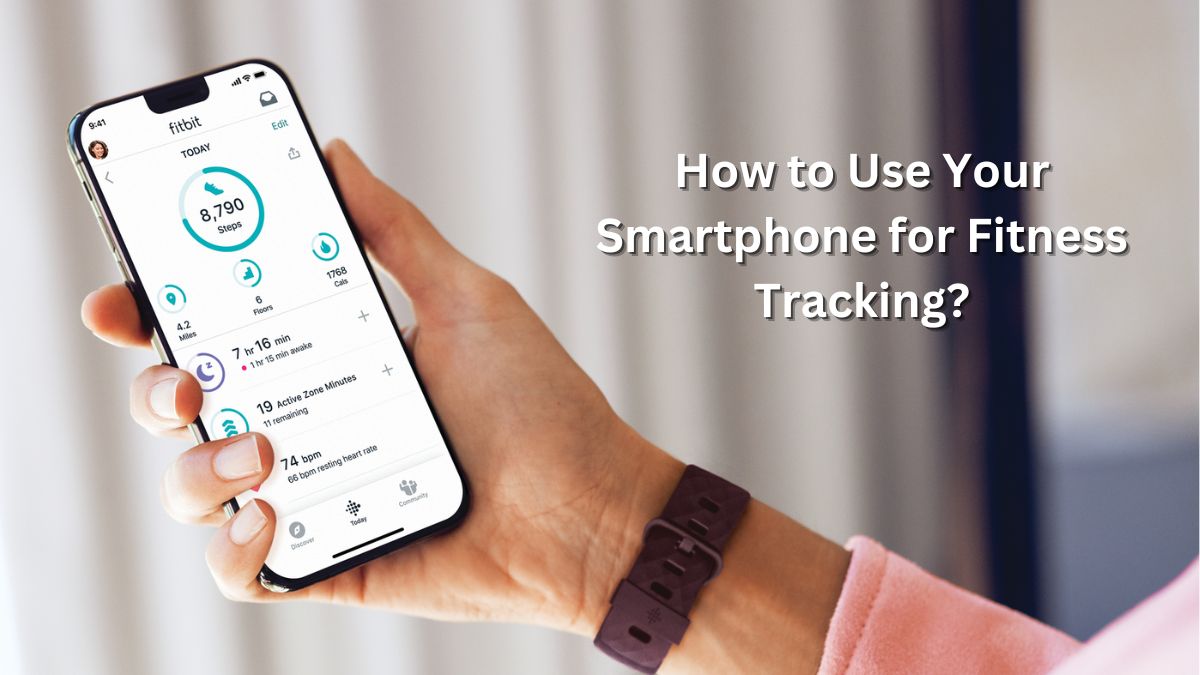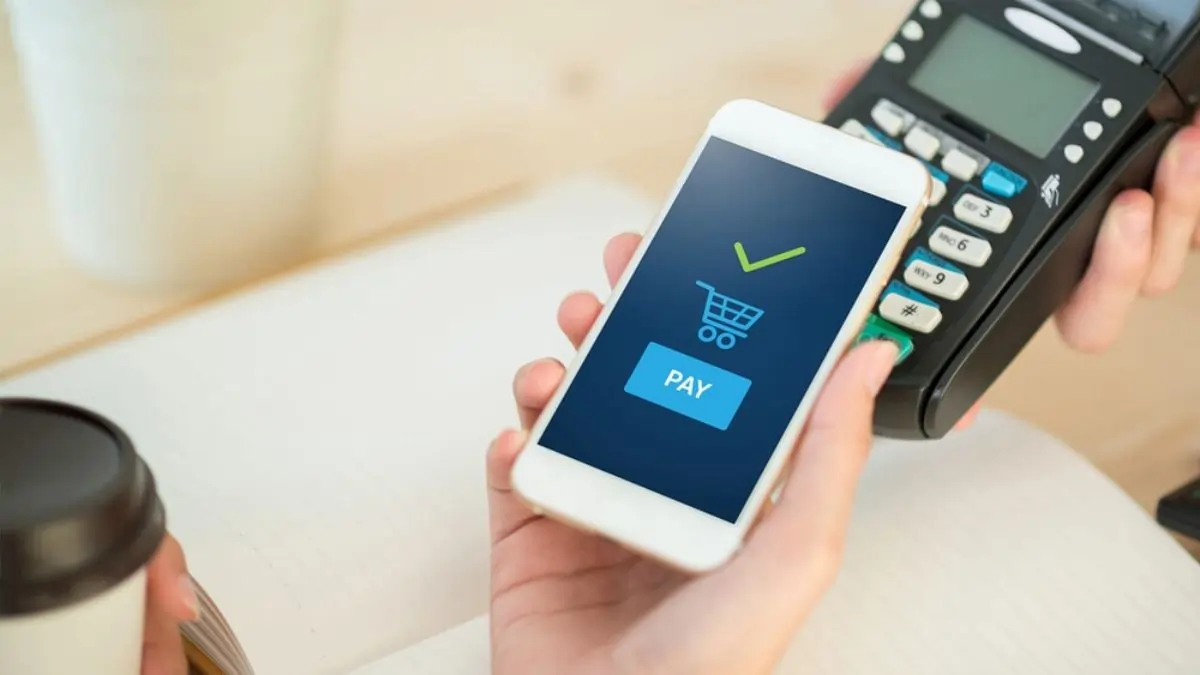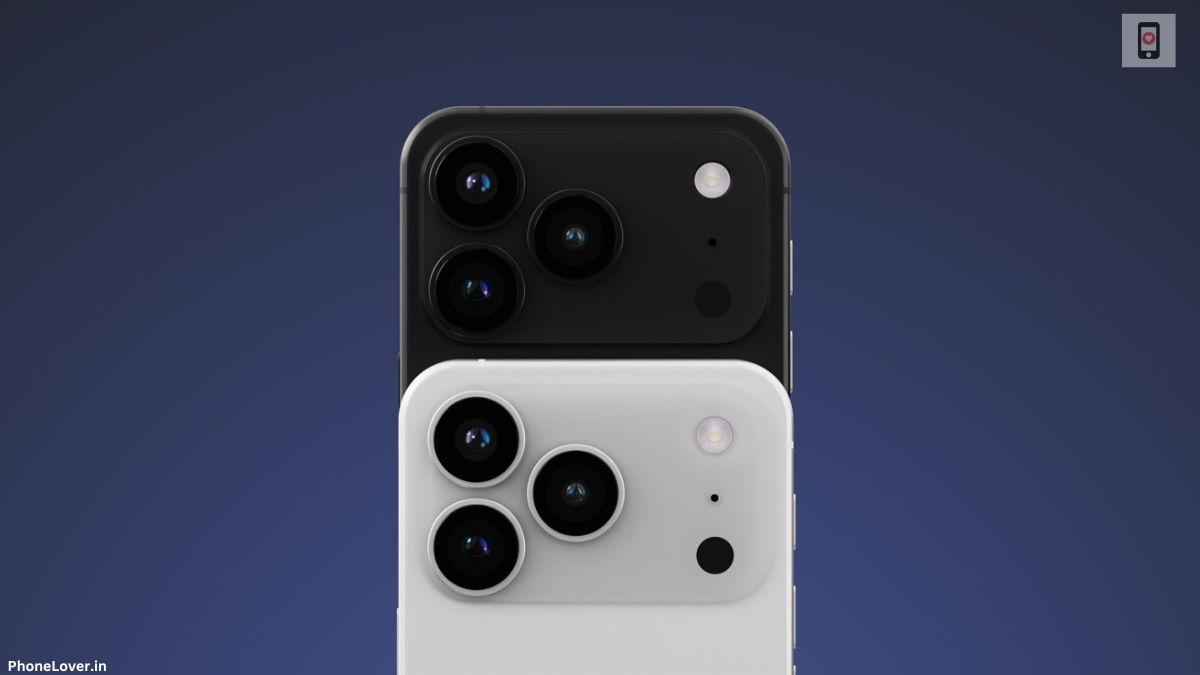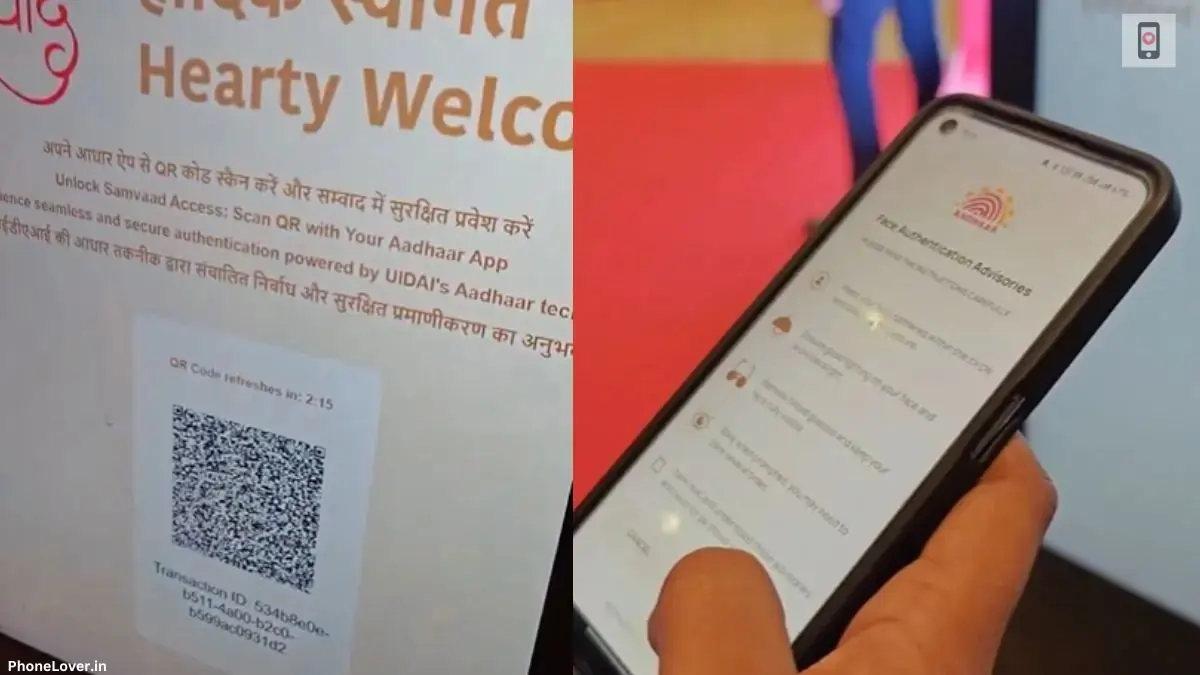Smartphones are indispensable tools in our daily lives, but are you making the most of your device? Split-screen mode on your smartphone is a hidden gem that lets you run two apps simultaneously, enhancing your productivity and multitasking abilities. This guide dives into how to activate and maximize this feature on Android and iOS devices.
What is Split-Screen Mode?
Split-screen mode allows users to divide their screen into two sections, running two applications at the same time. Whether you’re watching a video on YouTube while texting a friend or taking notes during a virtual meeting, this feature streamlines your tasks effortlessly.
How to Enable Split-Screen Mode on Android?
Activating split-screen mode varies slightly depending on the Android version and manufacturer. Here’s a universal guide:
- Open the Apps You Want to Use: Start by launching both apps you wish to use in split-screen mode.
- Access Recent Apps: Tap the “Recent Apps” button, usually found as a square or three vertical lines on the navigation bar.
- Select the First App: Locate the first app, tap its icon or hold it, and select the “Split screen” option from the dropdown menu.
- Choose the Second App: The first app will dock on the top or side of your screen (depending on orientation). Scroll through the list to select the second app.
Pro Tip: Adjust the divider to allocate more or less screen space to either app as needed.
How to Enable Split-Screen Mode on iOS?
While iPhones do not natively support split-screen multitasking, iPads do. Here’s how to use the feature on an iPad:
- Launch an App: Open the app you want to use.
- Activate Dock: Swipe up slightly from the bottom to reveal the Dock.
- Drag and Drop: Drag the second app icon from the Dock onto the screen.
- Adjust View: Position the apps side-by-side or use Slide Over for a floating window.
When to Use Split-Screen Mode
Split-screen mode is especially useful in scenarios like:
- Work and Study: Take notes while attending online classes.
- Travel Planning: Check maps while browsing for nearby restaurants.
- Entertainment and Chatting: Stream videos while keeping up with friends.
Common Troubleshooting Tips
- Not Working on Your Device?: Some older devices or models with smaller screens may not support split-screen mode.
- Crashing Apps?: Ensure both apps are up-to-date and compatible with multitasking.
- Unresponsive Divider?: Restart your device to refresh the system.
Enhancing Productivity with Split-Screen Mode
To take full advantage of this feature, consider these tips:
- Pair Frequently Used Apps: Save time by consistently using the same app combinations.
- Use Landscape Mode: Especially useful for editing documents or spreadsheets.
- Leverage App Features: Many apps, like Google Docs and YouTube, have built-in split-screen optimizations.
Conclusion
Split-screen mode on your smartphone is a game-changer, simplifying multitasking and boosting efficiency. With this guide, you can easily navigate the process, troubleshoot common issues, and unlock your device’s full potential. Ready to multitask like a pro? Dive into split-screen mode today!
Must Read: How to Customize Your Android Home Screen Like a Pro in 2025