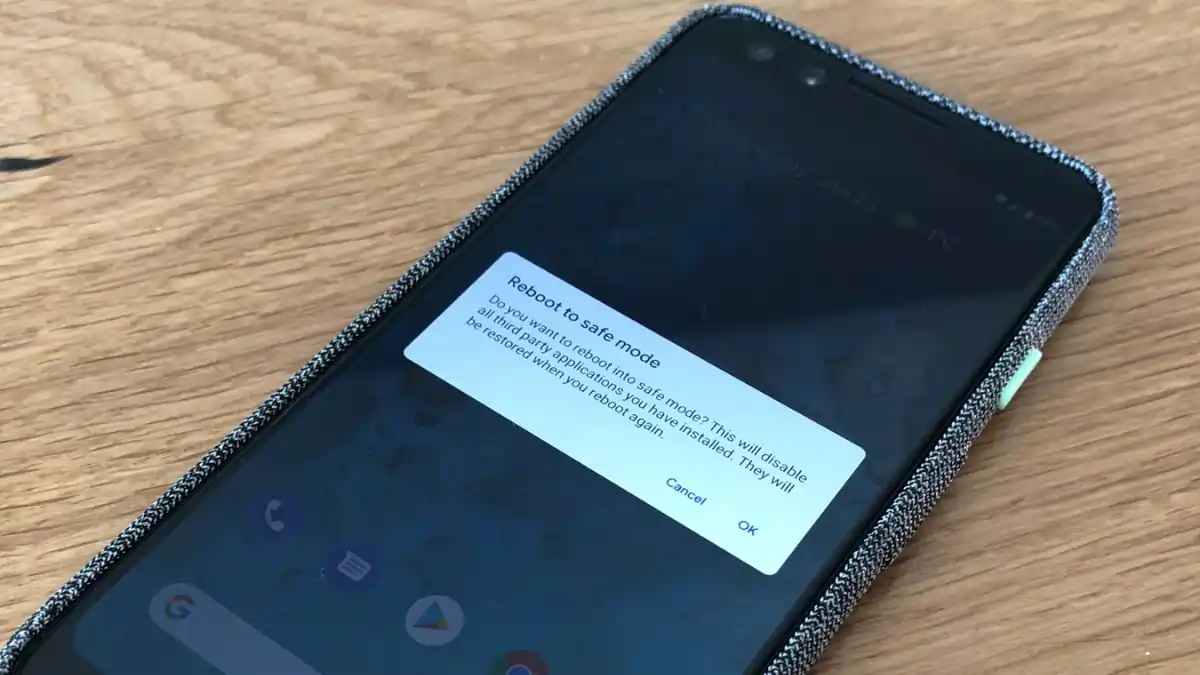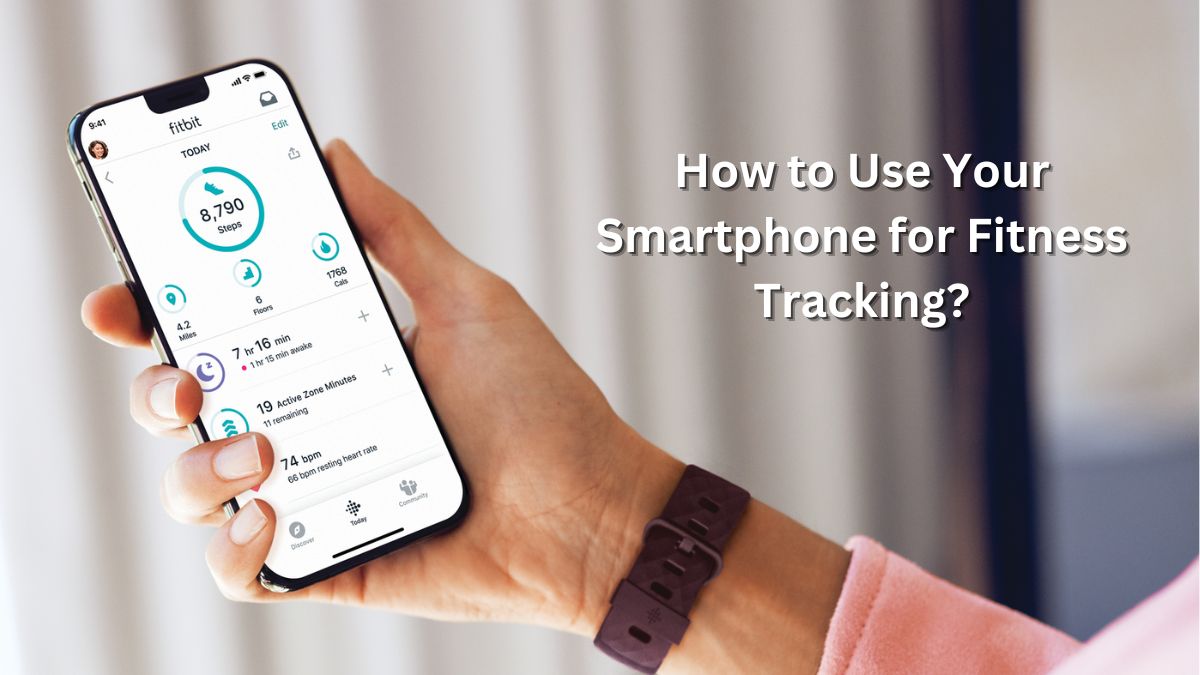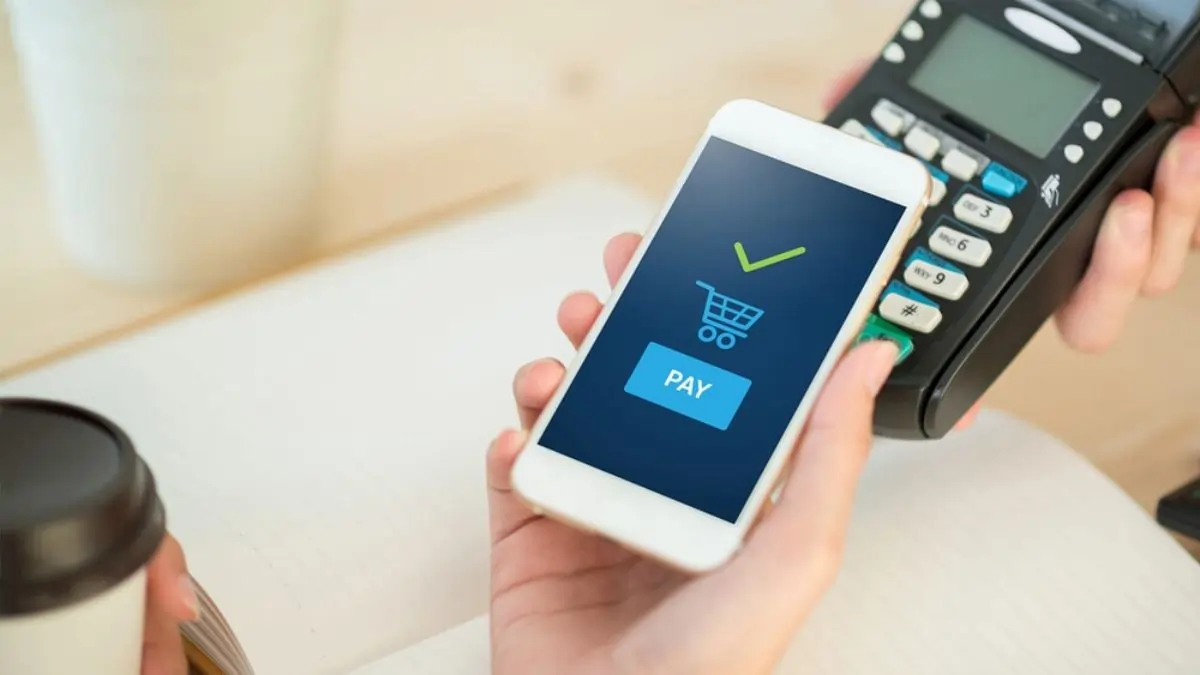If you’ve ever found your mobile device stuck in Safe Mode, you’re not alone. Safe Mode is a built-in feature in Android and other operating systems that helps diagnose issues by disabling third-party apps. While it’s a lifesaver for troubleshooting, exiting Safe Mode can be confusing if you’re not familiar with the steps. In this guide, we’ll walk you through the easiest ways to remove your mobile from Safe Mode and get it working normally again.
What is Safe Mode?
Safe Mode is a diagnostic state that temporarily disables all third-party apps, leaving only essential system applications running. This mode is useful for identifying whether a specific app is causing issues. However, once troubleshooting is complete, you’ll want to exit Safe Mode to regain full functionality.
Why Is My Phone Stuck in Safe Mode?
There are several reasons your mobile might remain in Safe Mode:
- Accidental activation by holding specific buttons during a restart.
- A problematic app triggering the mode repeatedly.
- System errors or crashes.
Understanding the root cause helps ensure it doesn’t happen again.
How to Remove Mobile from Safe Mode
1. Restart Your Device
Restarting your phone is often the simplest way to exit Safe Mode.
- Step 1: Hold down the Power button until the power menu appears.
- Step 2: Tap Restart (or Power Off and then turn it back on).
- Step 3: Check if your device boots up normally.
2. Use the Notification Panel
On some devices, Safe Mode can be turned off directly from the notification panel.
- Swipe down the Notification Bar.
- Look for the “Safe Mode is On” message.
- Tap it, then select Turn Off Safe Mode.
3. Check Your Hardware Buttons
Sometimes, Safe Mode is activated due to stuck hardware buttons.
- Ensure the Volume Down, Power, and other buttons are not jammed or pressed.
- Restart your phone after confirming the buttons are functioning properly.
4. Uninstall Problematic Apps
If the issue persists, a third-party app might be causing Safe Mode to activate.
- Go to Settings > Apps.
- Locate and uninstall recently installed or suspicious apps.
- Restart your device after uninstalling.
5. Reset System Settings
If none of the above works, resetting your phone’s settings might help.
- Navigate to Settings > System > Reset Options.
- Select Reset All Settings (this won’t delete your data).
- Restart your device.
Preventing Future Safe Mode Issues
- Avoid installing apps from unverified sources.
- Regularly update your operating system and apps.
- Clean your phone’s hardware buttons to prevent accidental activation.
Closing Thoughts
Exiting Safe Mode doesn’t have to be a daunting task. By following these steps, you can quickly troubleshoot and regain control of your device. If the problem persists, consider reaching out to your device’s support team or visiting a technician.
Must Read: How to Factory Reset OnePlus: A Complete Guide for 2025