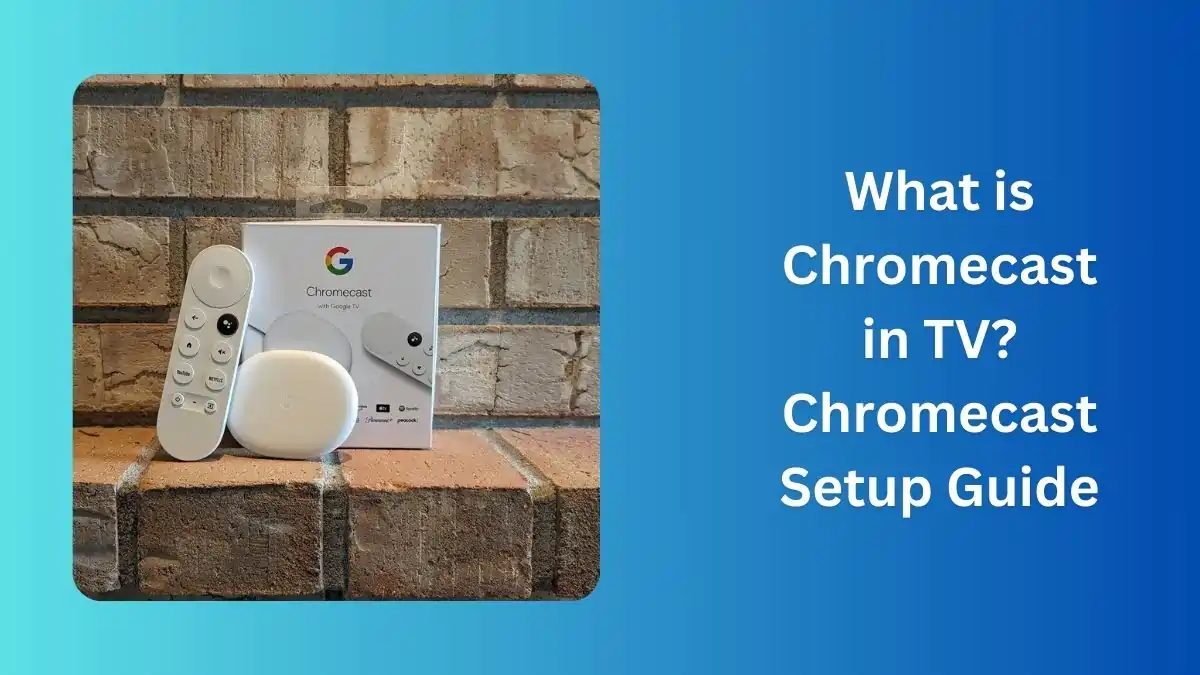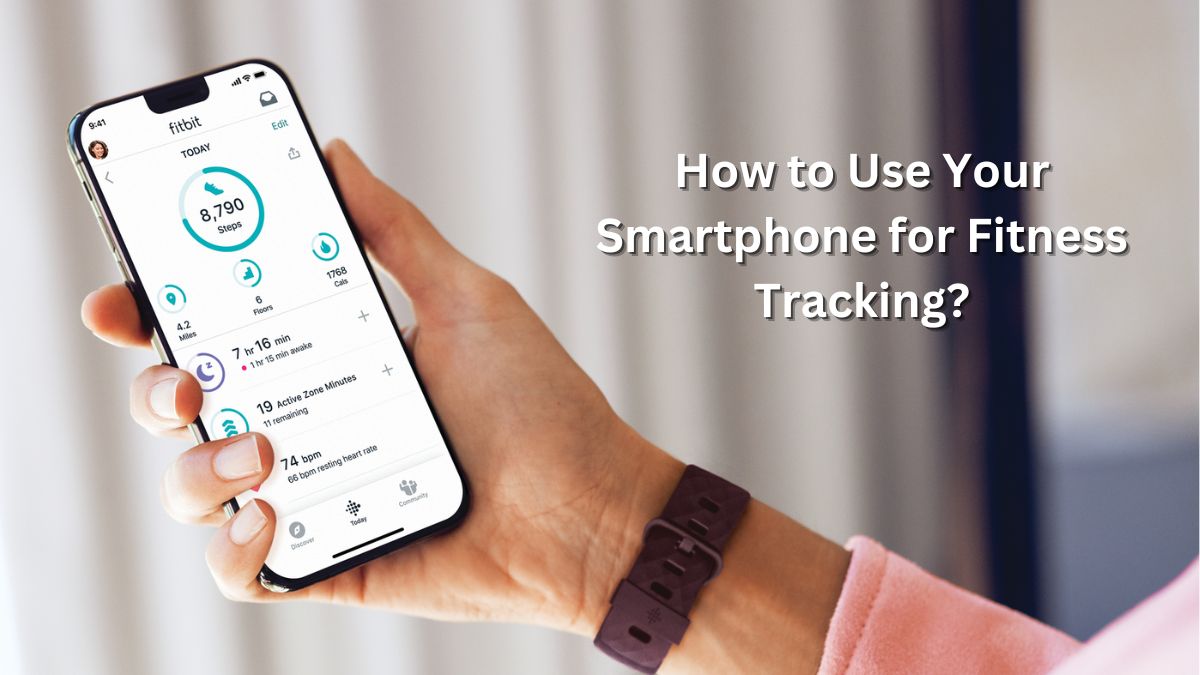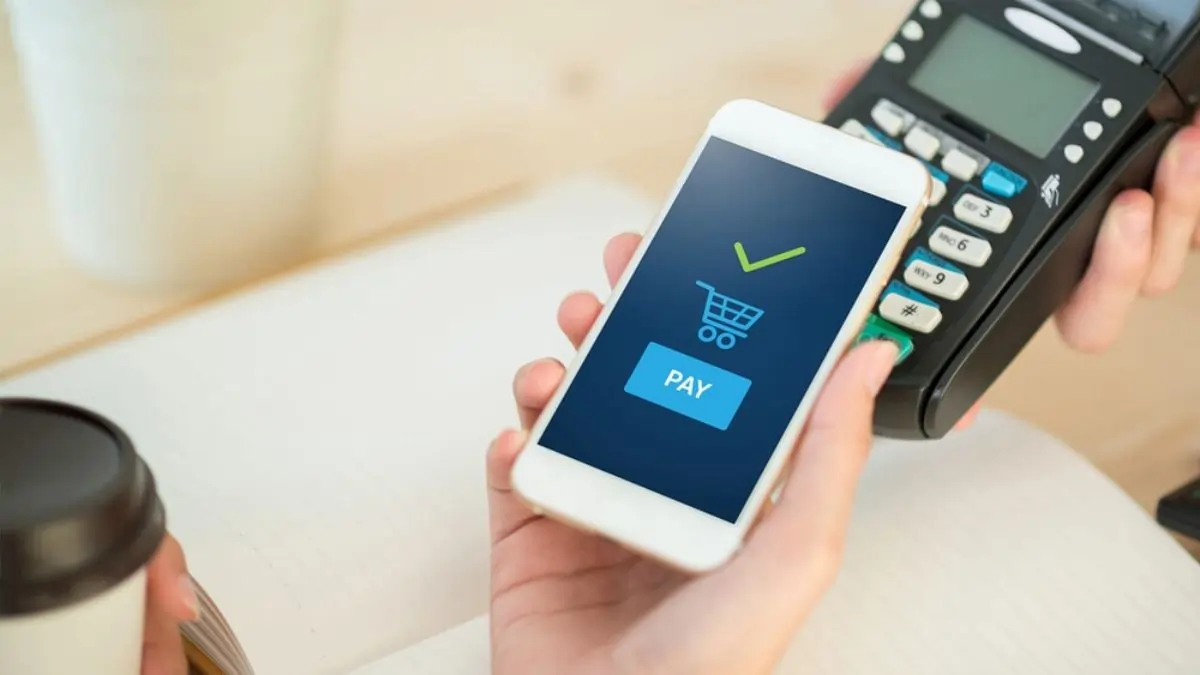Streaming devices have transformed how we watch TV, and one standout product is Google’s Chromecast. If you’ve ever wondered, “What is Chromecast in TV?” or how to set it up, this article will provide a clear and detailed guide to enhance your streaming experience.
What is Chromecast in TV?
Chromecast is a streaming device developed by Google that plugs into your TV’s HDMI port. It allows you to stream content from your phone, tablet, or computer directly to your TV. Essentially, Chromecast turns your ordinary TV into a smart TV, enabling access to apps like YouTube, Netflix, Disney+, and more. It’s a simple and affordable way to enjoy high-quality streaming without the need for a costly smart TV.
Key Features of Chromecast
- Seamless Streaming: Supports 4K UHD, HDR, and Dolby Atmos, providing a top-tier visual and audio experience.
- Compatibility: Works with Android, iOS, Windows, and macOS devices.
- Voice Control: Integrated with Google Assistant for hands-free operation.
- Screen Mirroring: Allows you to mirror your device’s screen on your TV, ideal for presentations or sharing photos.
- Multi-Room Audio: Sync multiple devices for a cohesive sound experience across your home.
Benefits of Using Chromecast
- Affordable: A cost-effective alternative to smart TVs.
- User-Friendly: Simple setup process and intuitive operation.
- Compact Design: Small and unobtrusive, it fits seamlessly into your home entertainment setup.
- Regular Updates: Google frequently updates Chromecast, ensuring you always have the latest features.
Chromecast Setup: Step-by-Step Guide
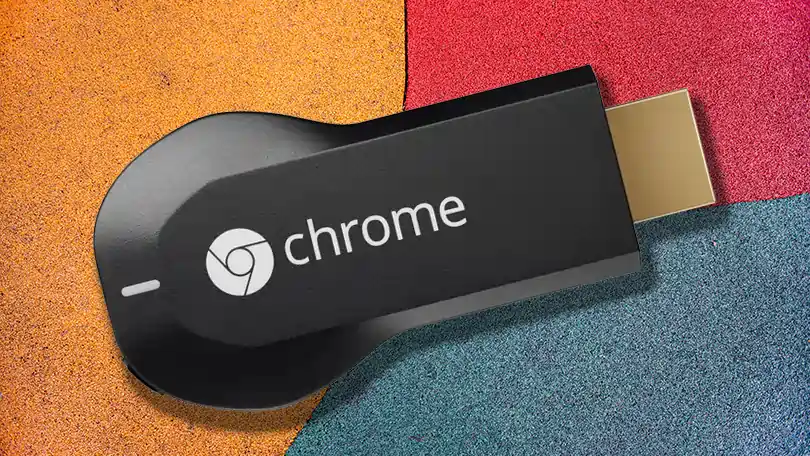
Ready to unlock your TV’s potential? Here’s how to set up Chromecast:
1. Unbox and Connect
- Plug the Chromecast device into your TV’s HDMI port.
- Connect the USB power cable to the Chromecast and a power source (TV’s USB port or a power adapter).
2. Switch Input
- Use your TV remote to switch to the HDMI input where your Chromecast is connected.
3. Download the Google Home App
- Install the Google Home app on your Android or iOS device. The app is free and available on the Google Play Store and App Store.
4. Set Up Chromecast
- Open the Google Home app and select “Add Device.”
- Follow the on-screen instructions to connect your Chromecast to your Wi-Fi network.
5. Start Streaming
- Once connected, tap the “Cast” icon on supported apps (like YouTube or Netflix) to stream content directly to your TV.
Tips for a Smooth Chromecast Experience
- Stable Wi-Fi Connection: Ensure your Wi-Fi network is stable and offers good speed.
- Use Google Assistant: Pair Chromecast with Google Assistant for voice commands like “Play Stranger Things on Netflix.”
- Update Firmware: Regularly check for firmware updates to access new features.
- Learn Screen Mirroring: Explore this guide on How to Connect Your Android Phone to a TV? for more ways to use Chromecast effectively.
Chromecast is an excellent tool for upgrading your TV experience without breaking the bank. Whether you’re binge-watching your favorite series or sharing family photos on the big screen, Chromecast delivers unmatched convenience and quality. Follow the simple setup guide above, and you’ll be streaming in no time.
Must Read: How to Customize Your Android Home Screen Like a Pro in 2025